This article explains how to add users in the Secure Edge Portal and how to initiate email verification when needed. These actions are available for Admin users only.
To add a new user:
- From the top of the Secure Edge Portal left menu, select the plus sign (+) > Add User. Alternatively, you can go to Users > All Users, and the select the plus sign (+) in the top-right corner.
- Complete the required fields in the Add User page.
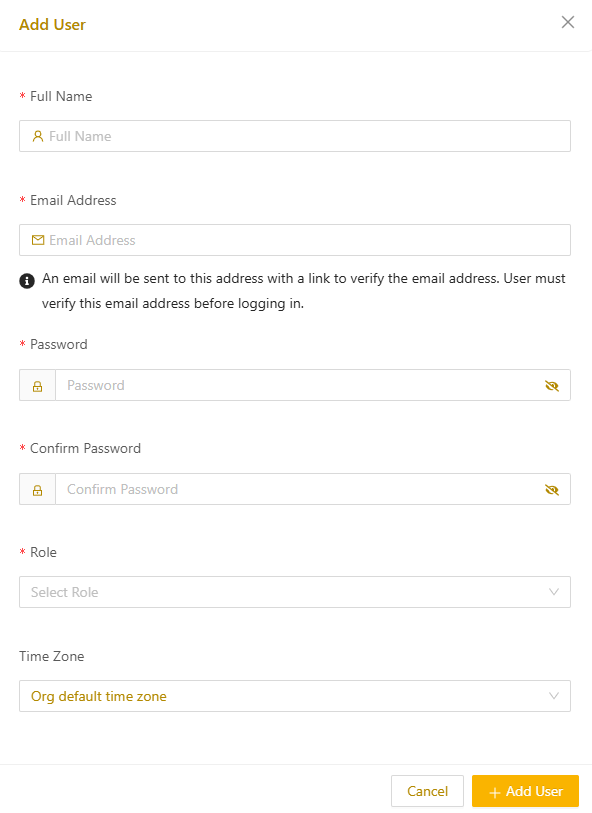
After you add a new user, they will automatically receive an email from no-reply@neeve.ai with a link to verify their email address within 24 hours.
New users cannot log in until they verify their email address. After they verify their email addresses, new users are prompted to change their password on first login.
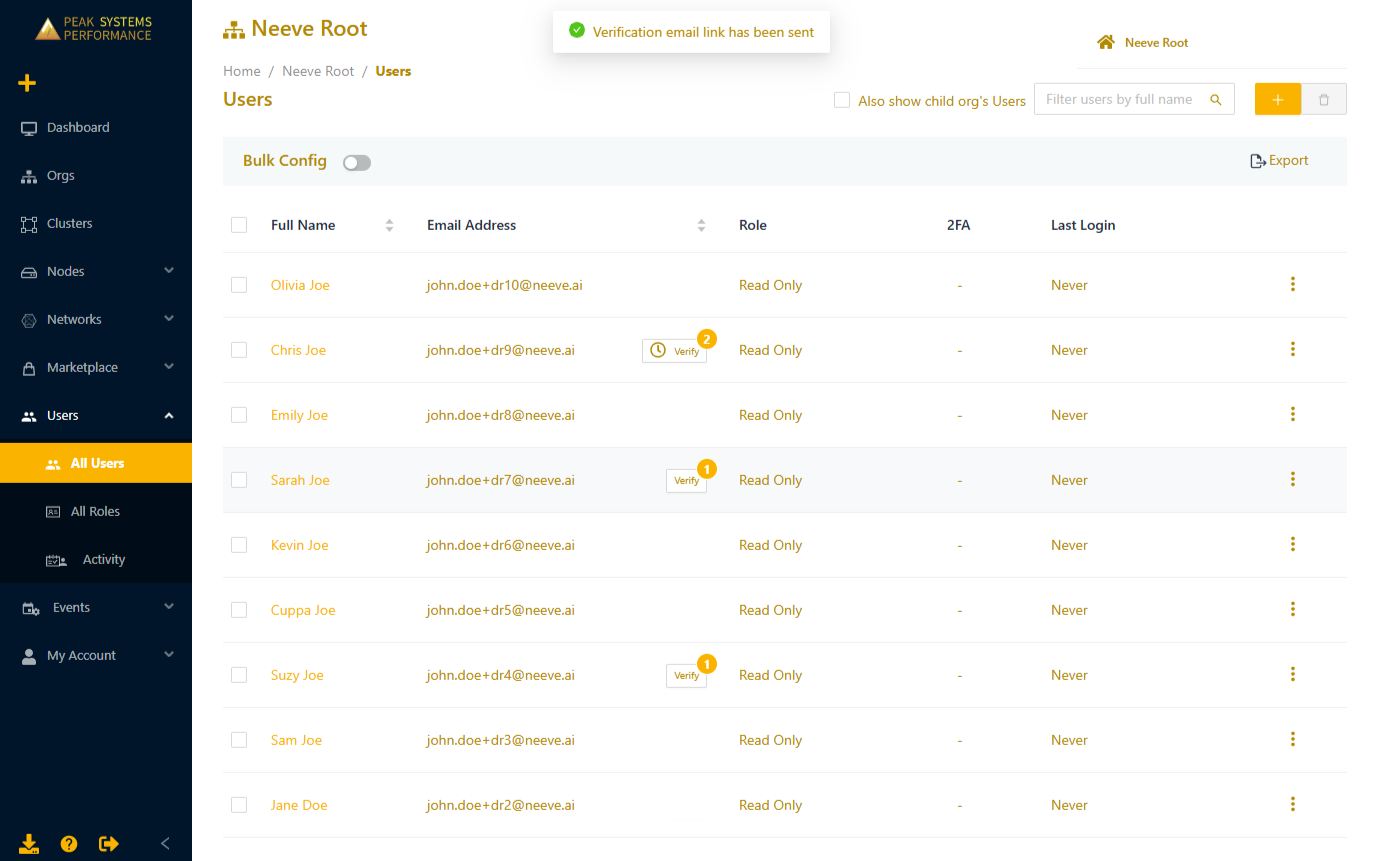
Request email verification
If a user did not verify their email within the initial 24 hour window, first have them check their spam folder. If needed, an Admin can manually trigger a new email verification request from Secure Edge Portal.
- Select Users > All Users, to view the list of users. Any users with unverified email addresses will display the Verify button next to the email address. The number on the button shows how many times a verification request has been sent to that user.
- Select Verify to resend the email verification request. The new link expires after 24 hours if not used.
If you continue to have issues with email verification, contact support@neeve.ai.