This article gives instructions for accessing the Edge Node (formerly Edge iNode) console using the Node command-line interface (CLI) or the web UI. To access an Edge Node console, you need the IP address of the node's network 2 Ethernet interface (eth1). By default, this address is set to 192.168.192.168.
Access an Edge Node console using the Node CLI
Connect to the console
- Set the IP configuration of your laptop/computer. If the node's network 2 Ethernet interface is using the default IP address of 192.168.192.168, choose an unused IP address in the range 192.168.192.2 through 192.168.192.254 for your laptop/computer.
- Use an Ethernet cable to connect your laptop/computer to the network 2 Ethernet interface.
SSH into the console
If there is no SSH key associated with the node, see Managing SSH key authentication for a node for instructions. You can also use the default SSH key, explained below.
Use SSH key authentication
- Use a Secure Shell (SSH) to connect to the Edge Node using iotium@ and its IP address. Use the -i privatekey option to specify your SSH private key.
For example:>ssh -i /home/mycompanykeys/inode1keyfile iotium@192.168.192.168If you’ve set a passphrase to use with the SSH key, you’ll be prompted to provide the passphrase. - Once you are logged in successfully, the CLI prompt appears.
Use the default SSH key
If your node is not yet connected to the Secure Edge Portal and you need SSH access, you can use the node's preconfigured, unique default SSH key.
To download the default SSH key:
- From the left menu, select Nodes > All Nodes, and then select the node to open its details page.
- On the top-right of the details page, select Manage Node > Edit.
- Select Download Default SSH Key.
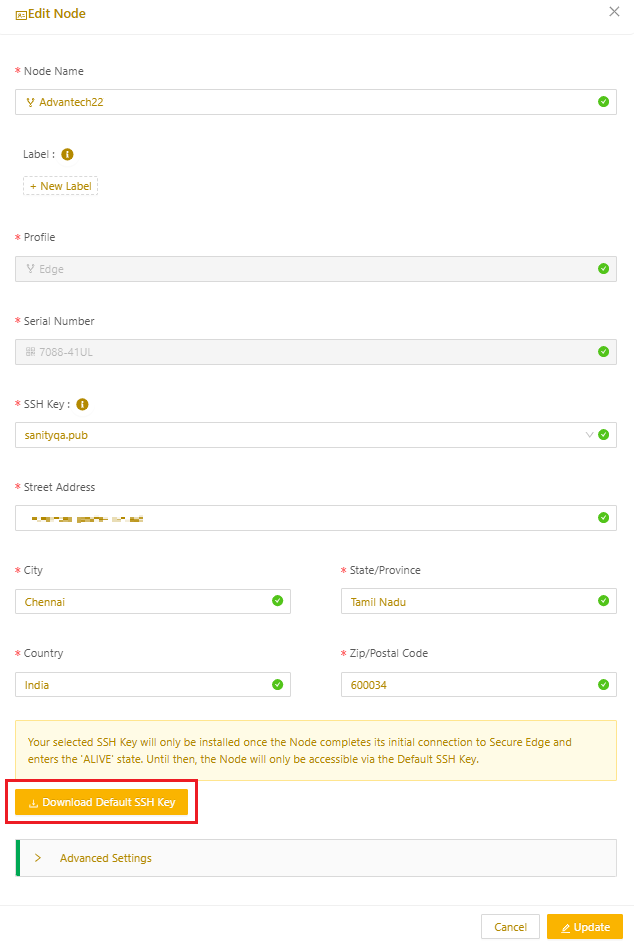
If you encounter issues, contact support at support@neeve.ai.
Use password-based authentication
- Use a Secure Shell (SSH) to connect to the Edge Node using iotium@ and its IP address.
>ssh iotium@192.168.192.168 - Use the default username iotium. The default password varies depending on how and when you received the Edge Node:
- Nodes shipped from the factory use the default password iotium123.
- Nodes that we preconfigured before shipping have had their default passwords changed. Nodes configured in 2017 or 2018 use the default password admin123. Nodes received in 2019 use the default password C7ML5MTIWI.
- Once you are logged in successfully, the CLI prompt hostname> appears.
Access an Edge Node console using the web UI
The Edge Node’s uplink setting can be configured using a web UI. This can be used for common settings instead of the CLI.
To access the web UI:
- Connect the Edge Node WAN port to the network.
- Connect your computer to another available port on the node. (Refer to the printed documents included in the device's box for port mapping information.)
- Set the IP address information on your computer to be on the same network as the Node Management Interface. The Management Interface is at IP 192.168.192.168.
- Use the following details to configure the network interface connected to the node on your computer.
- IP: 192.168.192.2 through 192.168.192.254.
- Subnet Mask: 255.255.255.0
- Gateway: 192.168.192.1
- Open a web browser and navigate to 192.168.192.168:8443. The following page should load.
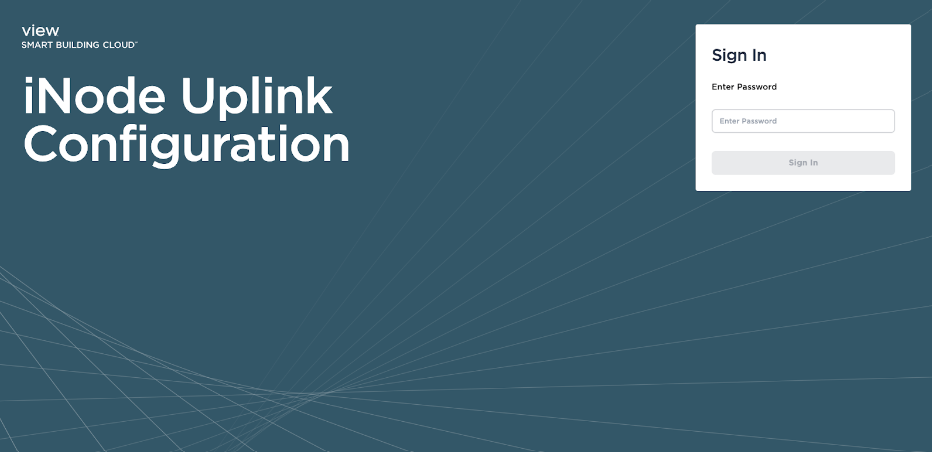
- Enter the password. The initial password is the Edge Node serial number. Refer to the serial number label on the node.NoteIf the Edge Node has previously connected to the Secure Edge Portal, use the existing password instead of the node serial number.
Once the password is accepted, you will have access to the configuration options.
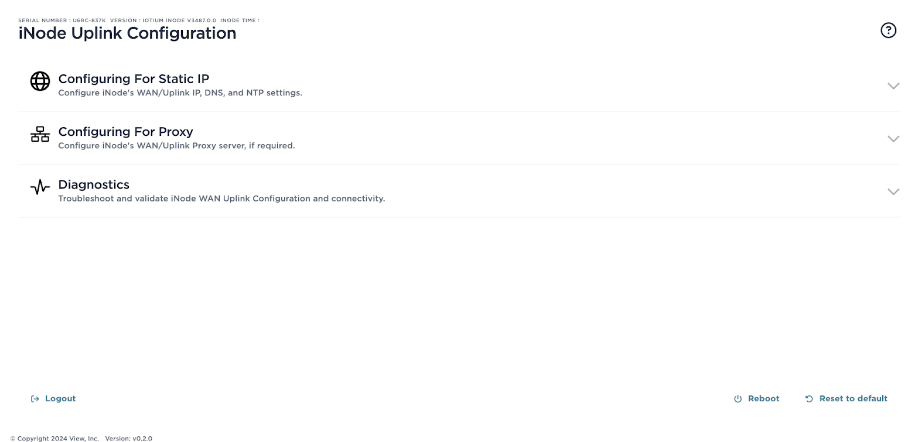
Refer to these articles for more information on how to configure each parameter: