Duplicate address detection (DAD) is a Secure Edge feature that monitors the IP addresses used by Edge Node (formerly Edge iNode) network interfaces and any services running on the network. DAD detects and notifies you of duplicate IP addresses across the node’s LAN interface, LAN service IP addresses, and IP addresses for devices connected south of the node. You can configure DAD on both Edge Nodes and clusters.
Prerequisites
Before enabling duplicate address detection, configure the following required settings:
- In the Secure Edge Portal, select Networks > All Networks, and then create a new network or select a network to modify.
- On the Add/Edit Network screen, confirm that Service Addressing is set to Dynamic. This is the default mode when creating a new network.
- Reserve one additional IP address for each network on the Edge Node. This additional IP address is required for the DAD service.
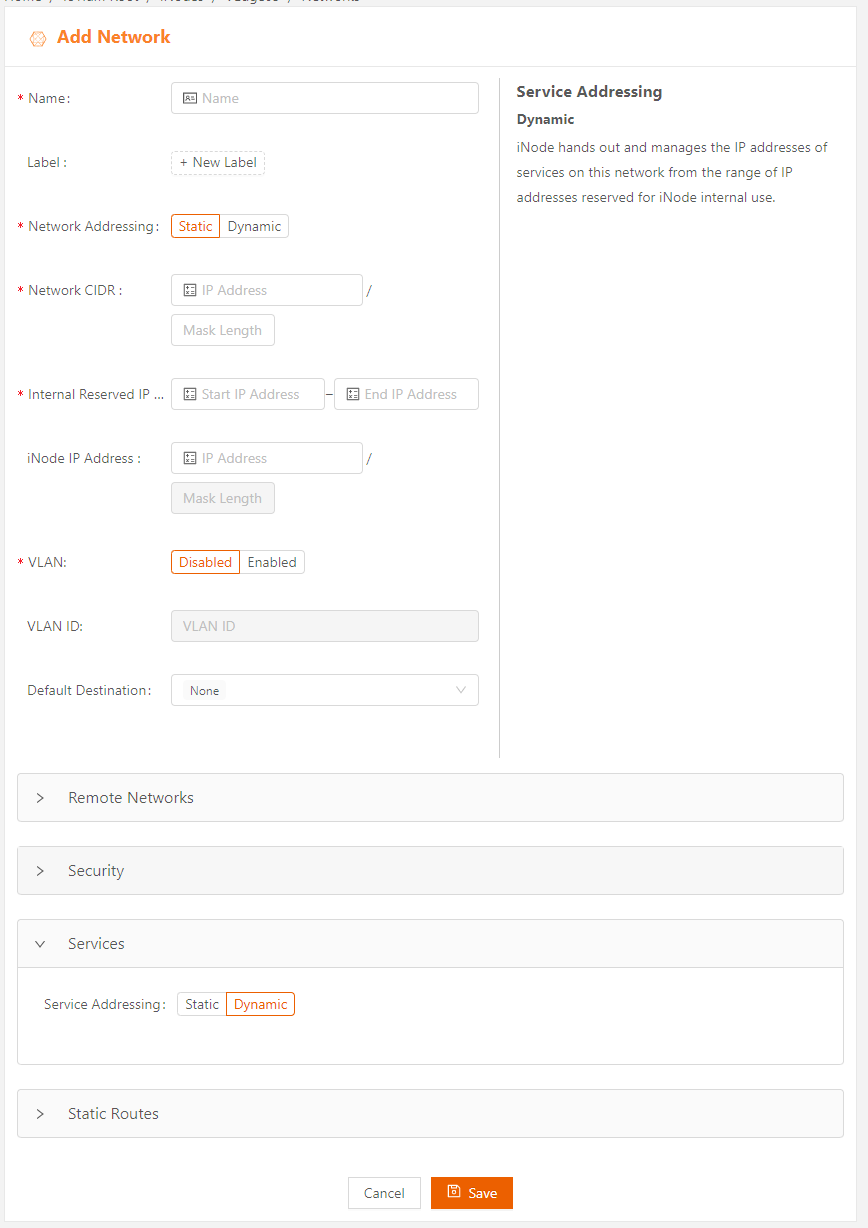
Enable Duplicate Address Detection
Use the following steps to enable DAD on a node or cluster:
- From the portal's left menu, select the All Nodes or Clusters option, and then select the node or cluster you want to enable DAD for.
- On the top right, click on Manage Node or Manage Cluster and then select Edit.
- Expand Advanced Settings and toggle Duplicate Address Detection to Active. You can also specify the scan interval (default: 5 minutes) to control how frequently DAD checks for duplicates.
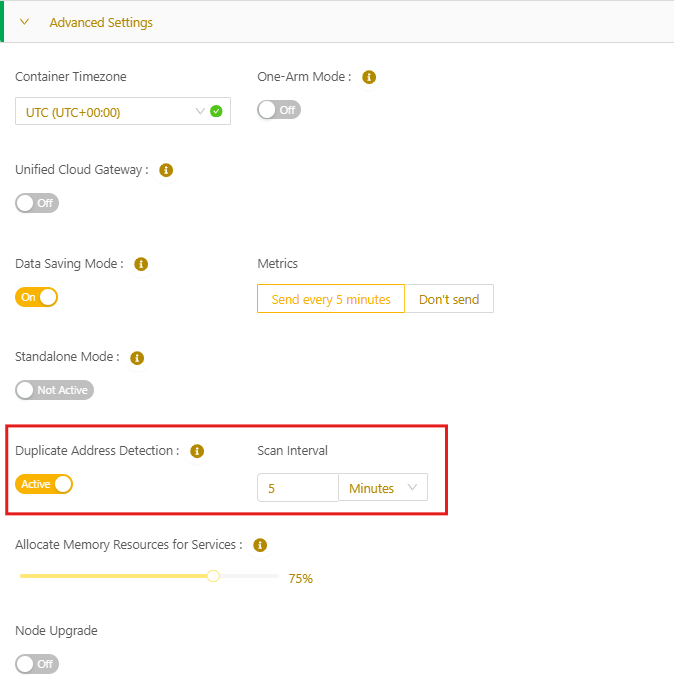
View DAD status
Once DAD is enabled, you can view its status from the node or cluster details page:
- Click Manage Node or Manage Cluster (top-right) and then select View Duplicate Address.
- For a node, if any duplicate IP addresses are found, a warning message appears at the top of the node details page. For example:

- Click the View Details link to display the scan results and details of the duplicates found.
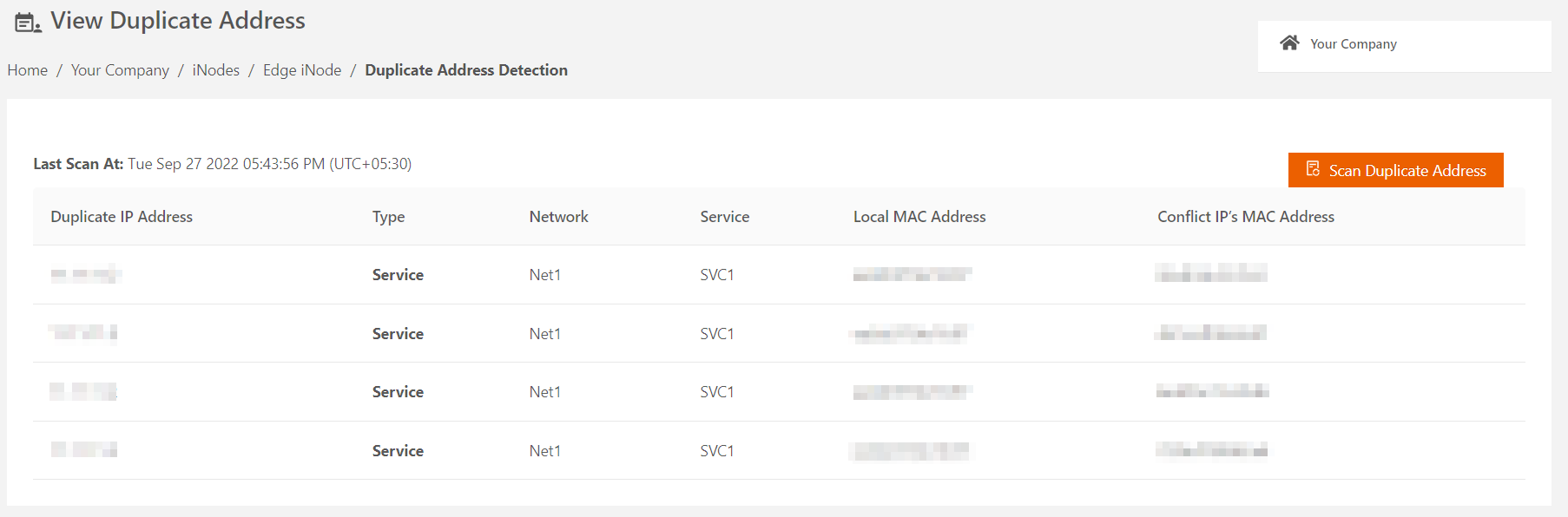
- Click the View Details link to display the scan results and details of the duplicates found.
- For a cluster, you can select a node name from the drop-down list to display the Edge Node’s detected duplicate addresses.
From the View Duplicate Address page, you can also manually trigger a DAD scan by selecting Scan Duplicate Address.
Modify or disable DAD
You can change the DAD scan interval or disable the service from the node or cluster details page:
- Click Manage Node or Manage Cluster (top-right) and then select Edit.
- Expand Advanced Settings, and then update the scan interval or toggle the service to Not Active.
- Select Update to save your changes.