By default, Edge Node clocks are synchronized to the default NTP pool servers. This article shows how to configure custom NTP time server(s) that an Edge Node (formerly Edge iNode) will use to sync it’s clock, using either the Node CLI or the web UI.
For instructions on using SSH to connect to an Edge Node, see Access an Edge Node console.
Default NTP pool servers
For debian distro, below are the default NTP pool servers:
pool 0.debian.pool.ntp.org
pool 1.debian.pool.ntp.org
pool 2.debian.pool.ntp.org
pool 3.debian.pool.ntp.org
For nodeos distro, below are the default NTP pool servers:
time1.google.com
time2.google.com
time3.google.com
time4.google.com
Configure an NTP server with the CLI
To configure an NTP server, use the set time-server command with the following steps:
- Use SSH to connect to the node.
- Use the set time-server command to enter the time-server command prompt:Shell
> set time-server (set time-server) > - Use the server command with the following arguments to configure the NTP server:Shell
For example:server --addr <addr>Shell
To configure more than one NTP server:(set time-server) > server --addr 192.170.0.15Shell
To configure an NTP server using its fully qualified domain name:(set time-server) > server --addr 192.170.0.15 --addr 192.170.0.152 --addr 192.170.0.16Shell(set time-server) > server --addr time2.google.com - Use the save command to save the configuration:Shell
(set time-server) > save - To see the configured NTP servers, use the show command:Shell
For example:(set time-server) > show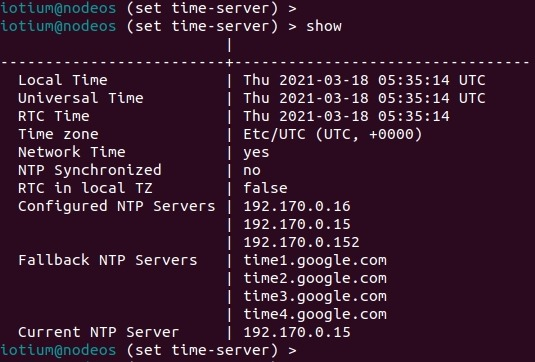
- Use the exit command to exit the set time-server command:Shell
(set time-server) > exit >
Configure an NTP Server with the web UI
Use the following steps to configure the time servers for the node uplink interface using the web UI:
- Expand the Configuring For Static IP section.
.png)
- Under NTP Settings, enter the desired NTP server IP addresses or FQDNs.
- You can configure up to four time servers.
- Select Submit.