For customers using the Remote Access Agent, the portal includes a dashboard where you can monitor your current utilization of users and nodes (formerly iNodes), which are the licensable items associated with this feature. You and your Customer Success representative will periodically review your license usage together for audit and billing purposes.
To access the dashboard, navigate to Org Profile page. At the top of the page, you will see a tab for Licenses.
.png)
The top section of the dashboard shows aggregate counts for connected sites and users, as well as a historical overview of utilization over the past three months:
Total Sites: The number of nodes currently supporting Remote Access Agent connections.
Total Users: The number of unique users that have access to a Remote Access Agent connection.
Below the summary, select See Details to expand the dashboard:
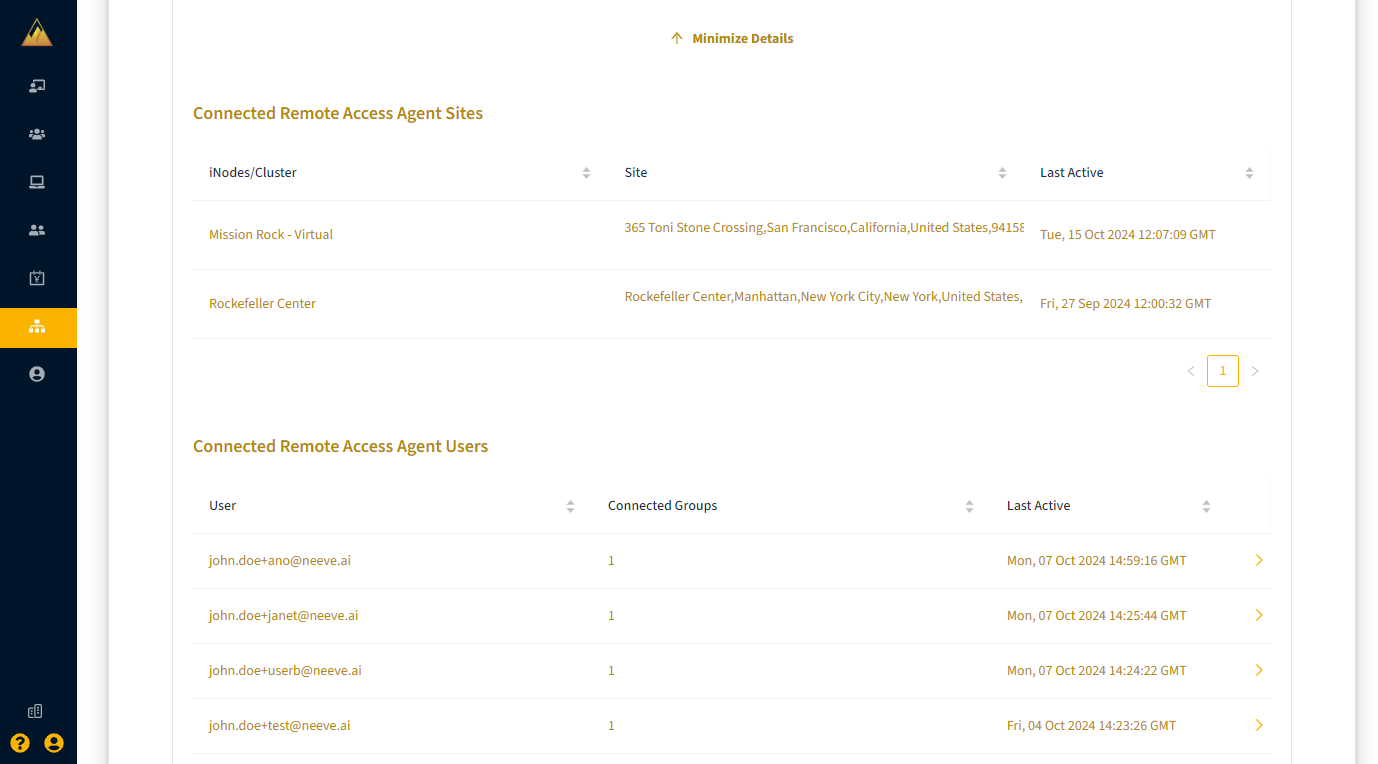
Connected Remote Access Agent Sites: Sites that are currently supporting Remote Access Agent connections. The Last Active column shows when the Remote Access Agent connection was active on that site.
Connected Remote Access Agent Users: Users assigned to Remote Access Agent connections, listed by their email addresses. The Connected Groups column counts how many groups the user is assigned to that contain a Remote Access Agent connection (Type TCP/UDP). The Last Active column shows when the user last established a Remote Access Agent connection. Select > on a row to go to that user’s profile page, where you can modify their group assignments.
Connected Remote Access Groups: Groups with assigned Remote Access Agent connections. Each user in a group with a Remote Access Agent connection counts towards your user licensing. The Connected Users column shows how many users are assigned to the group. The Last Active column shows when a user last used the Remote Access Agent connection. Select the > on a row to go to that group’s profile page, where you can modify the group.
