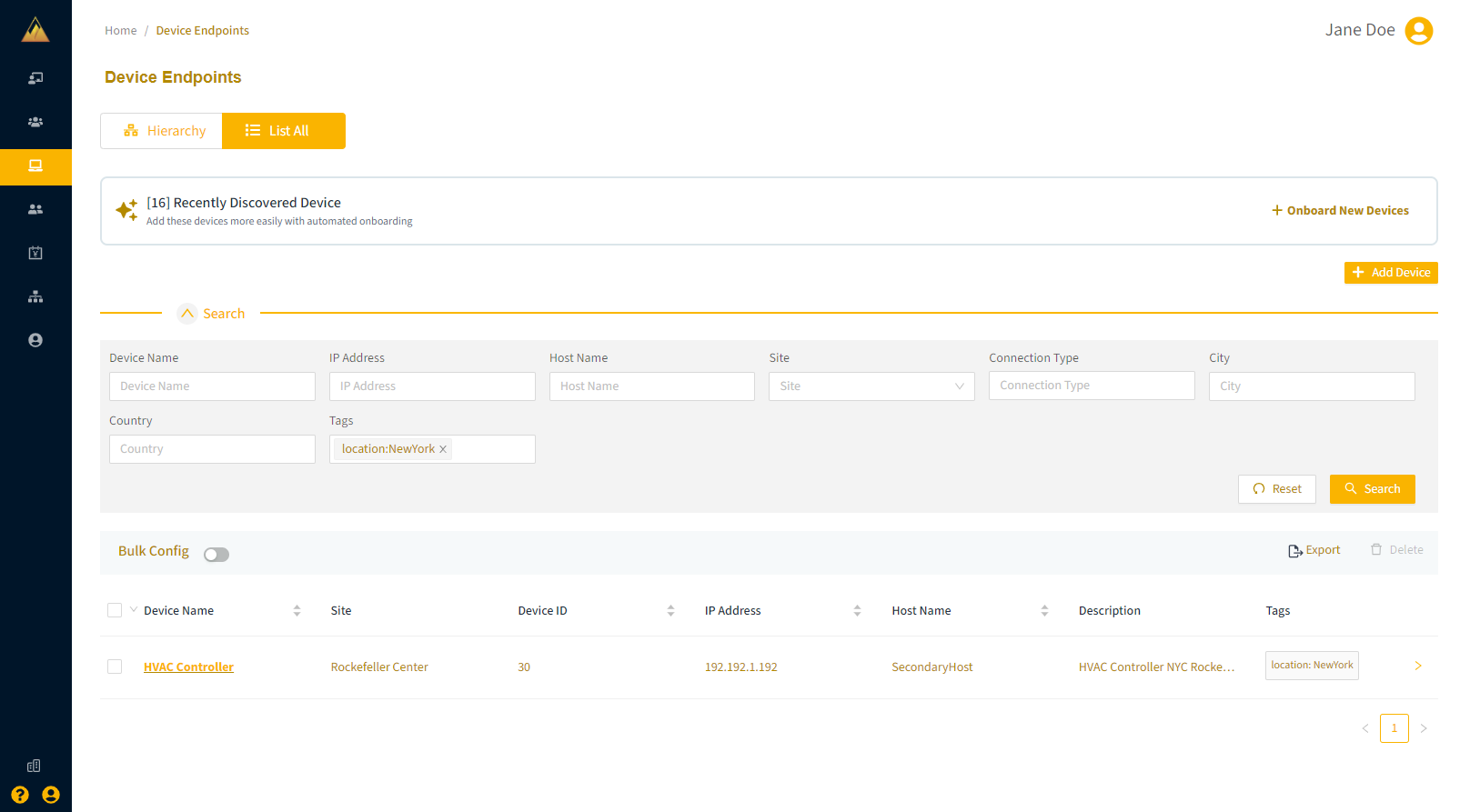Tags are key-value pairs that you can attach to users or devices as metadata, allowing you to organize objects by specific attributes. You can also use tags to filter and sort users or devices, providing an additional layer of organization.
Notes
When creating a tag, the label is required and must be unique for each object. For example, you cannot apply two “location” tags to the same user.
Tag labels and values are not case sensitive.
Add tags to a user
From the Users page of the Remote Access Portal, add a new user or select an existing user to modify.
On the Edit User Information page, select the Tags icon.
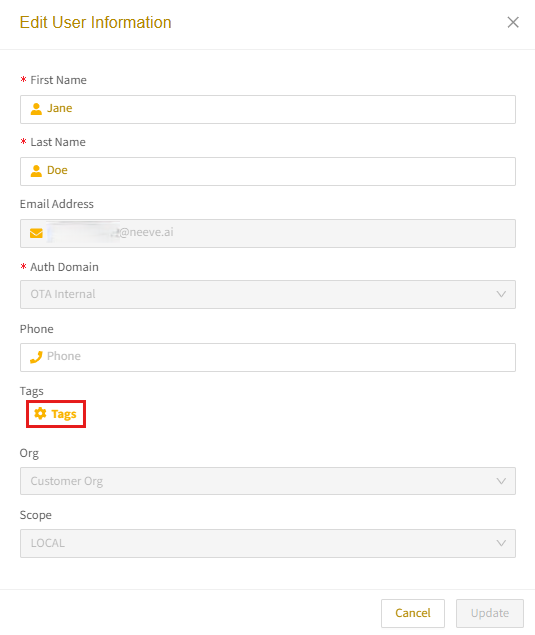
In the Tags dialog, enter a Tag Label and Tag Value in the corresponding fields. You can create a new label/value or select from the dropdown results as you type.
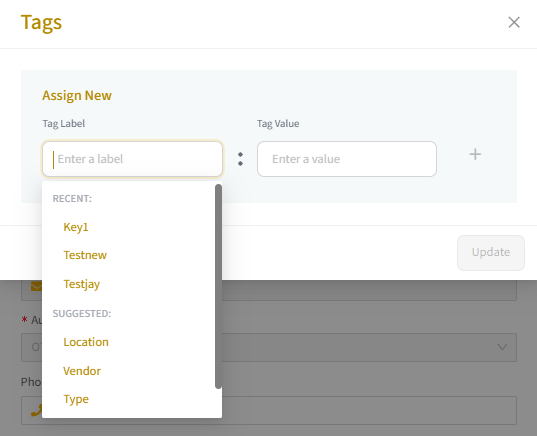
Select the plus icon to add the tag. Once you have added all necessary tags, select Update.
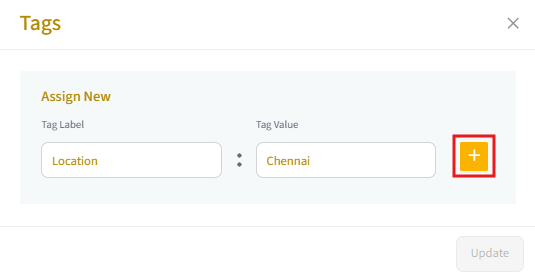
The new tag will appear under Tags. Review and submit your changes and select Update.
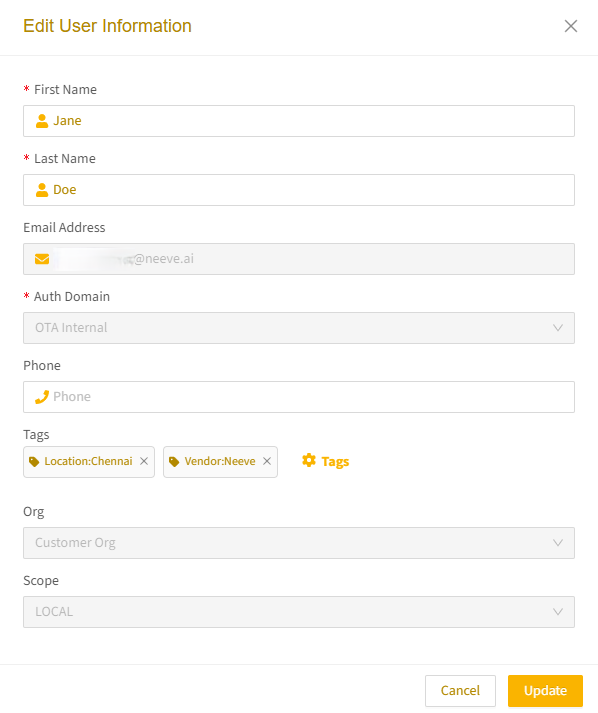
Add tags to a device
From Device Endpoint page, add a new device, or select an existing device to modify.
On the Update Device page, select the Tags icon.
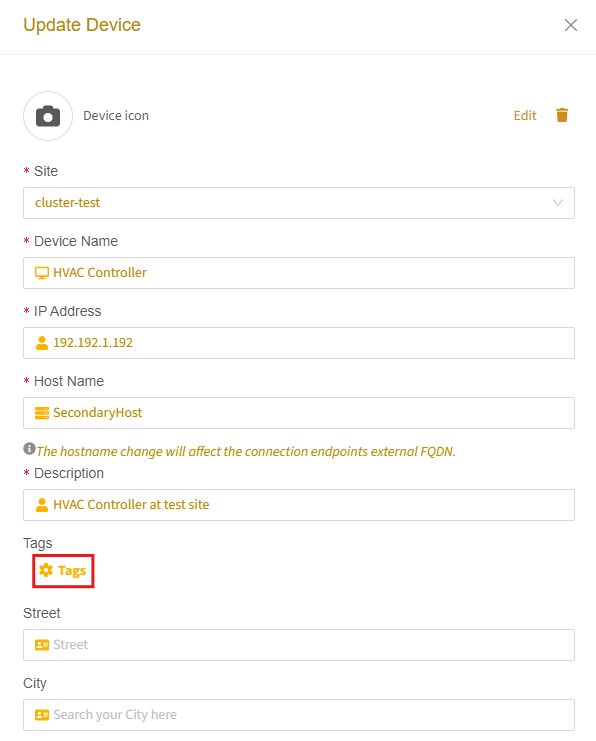
In the Tags dialog, enter a Tag Label and Tag Value in the corresponding fields. You can create a new label/value or select from the dropdown results as you type.
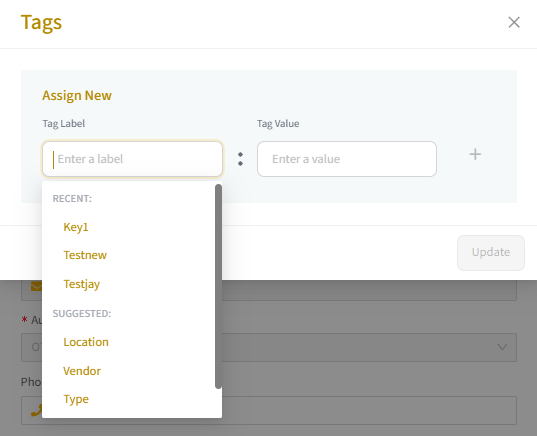
Select the plus icon to add the tag. Once you have added all necessary tags, select Update.
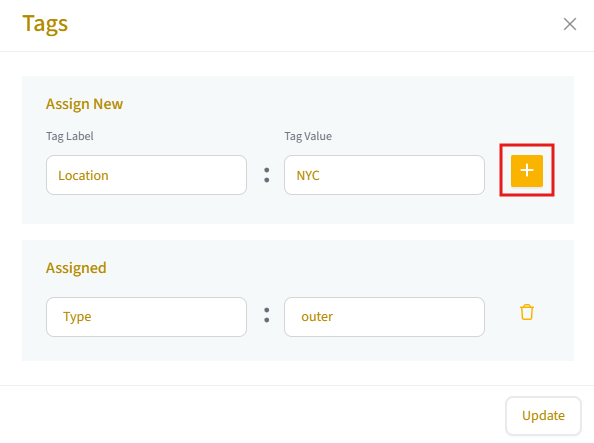
The new tag will appear under Tags. Review and submit your changes and select Update.

Bulk assign tags to multiple resources
From the Users page or Device Endpoints page, select the checkbox of each resource that will use the same tag, and the select the Tags icon. In the Tags dialog, enter a tag label and value as explained above.
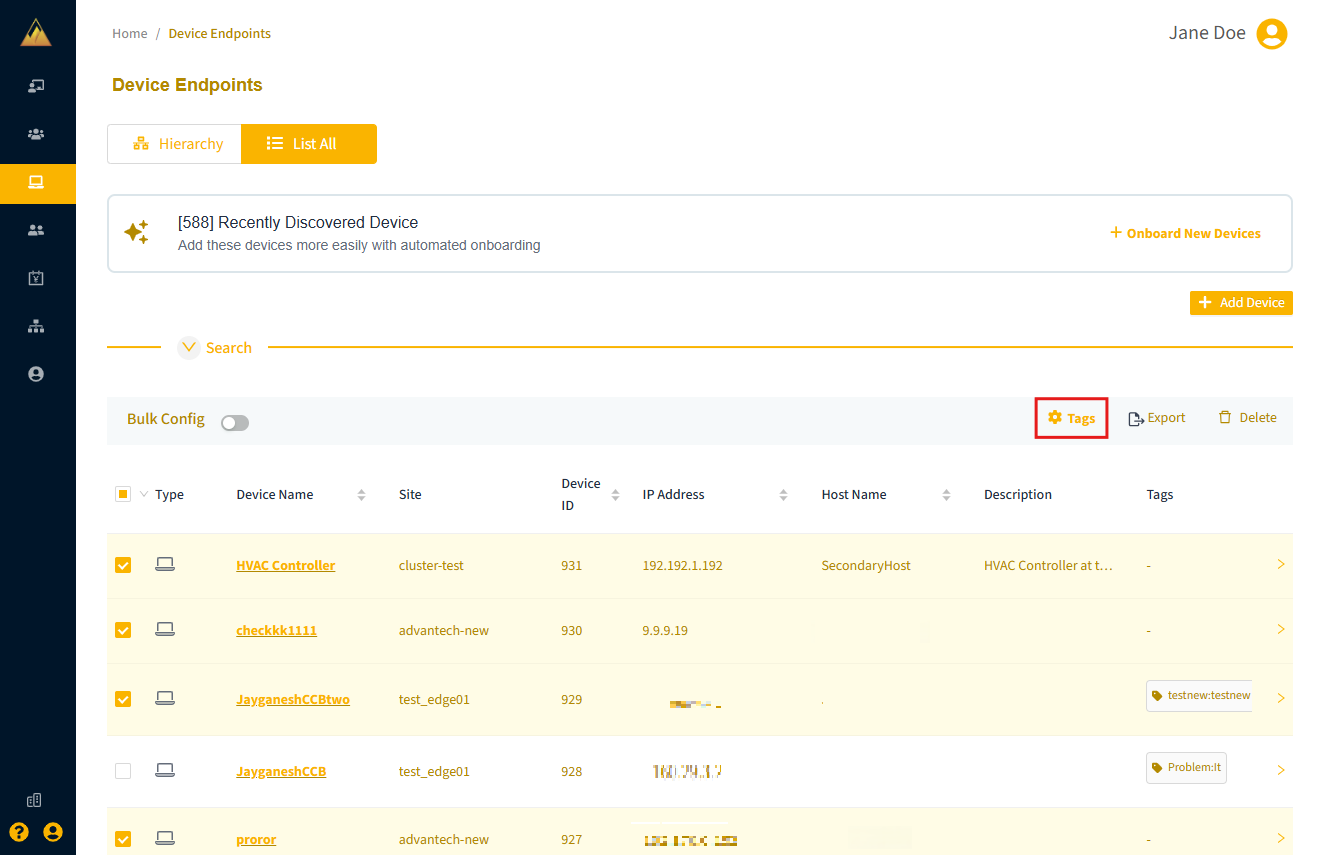
Filter resources with tags
On the Users and Device Endpoints pages, you can use tags in the search menu to filter devices with greater granularity. Expand the Search section to show all filter options.