The replacement functionality allows you to replace an existing Edge Node (formerly Edge iNode), Cloud Connector (formerly Virtual iNode), or Virtual Edge Node (formerly Virtual Edge iNode) with a new one while maintaining its configuration. All tunnels, networks, and services associated with the original node will be preserved on the new node.
Pre-provision a new Edge Node WAN
If your old Edge Node was configured with static network addressing, follow these steps to pre-provision the new Edge Node WAN with the same static configuration:
- Use SSH to connect to the new Edge Node. (Learn how in Accessing an Edge Node console.)
- Follow the instructions in Configuring static IP for a node uplink interface. If you use static configuration for your name servers, make sure to also complete the steps under Configuring a name server.
- If applicable to your static WAN configuration, also update your time server and proxy server configurations.
Once the new Edge Node WAN is configured, continue to the next steps to replace the Edge Node serial number.
Replace the Edge Node serial number
To update the Edge Node serial number, complete these steps in the recommended sequence:
- Go to the details page of the Edge Node that you want to replace. Click on the pencil icon next to Serial Number.
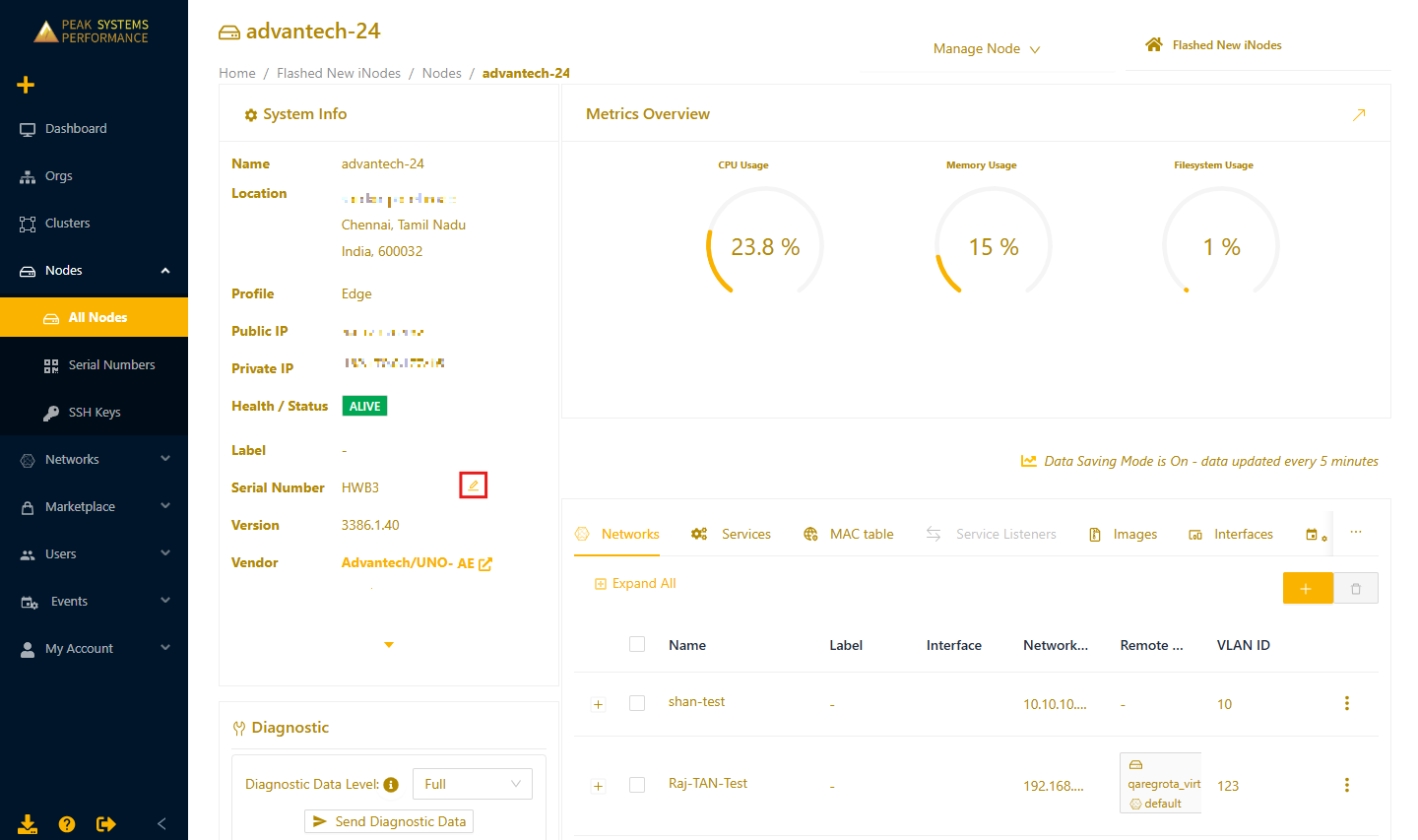
- Enter the serial number of the new hardware, then select Replace Hardware Serial Number.ImportantMake sure to follow the sequence as indicated in the dialog box.
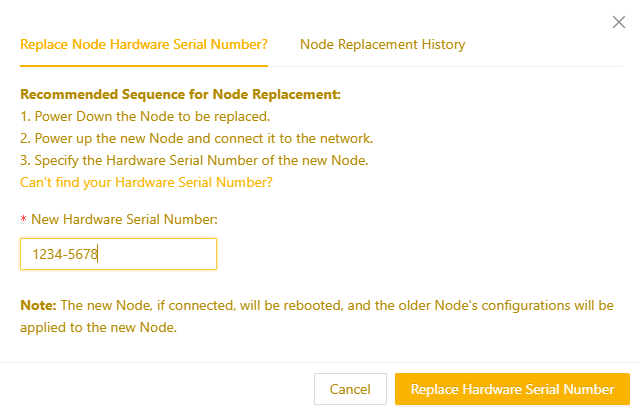
- Once the replacement is successful, the Edge Node details page will display the updated serial number for the new hardware.
Regenerate credentials for Cloud Connectors and Virtual Edge Nodes
For Cloud Connectors and Virtual Edge Nodes, replacing the node will also regenerate its credentials.
- Go to the details page of the node that you want to replace. Click on the pencil icon next to the node Serial Number.
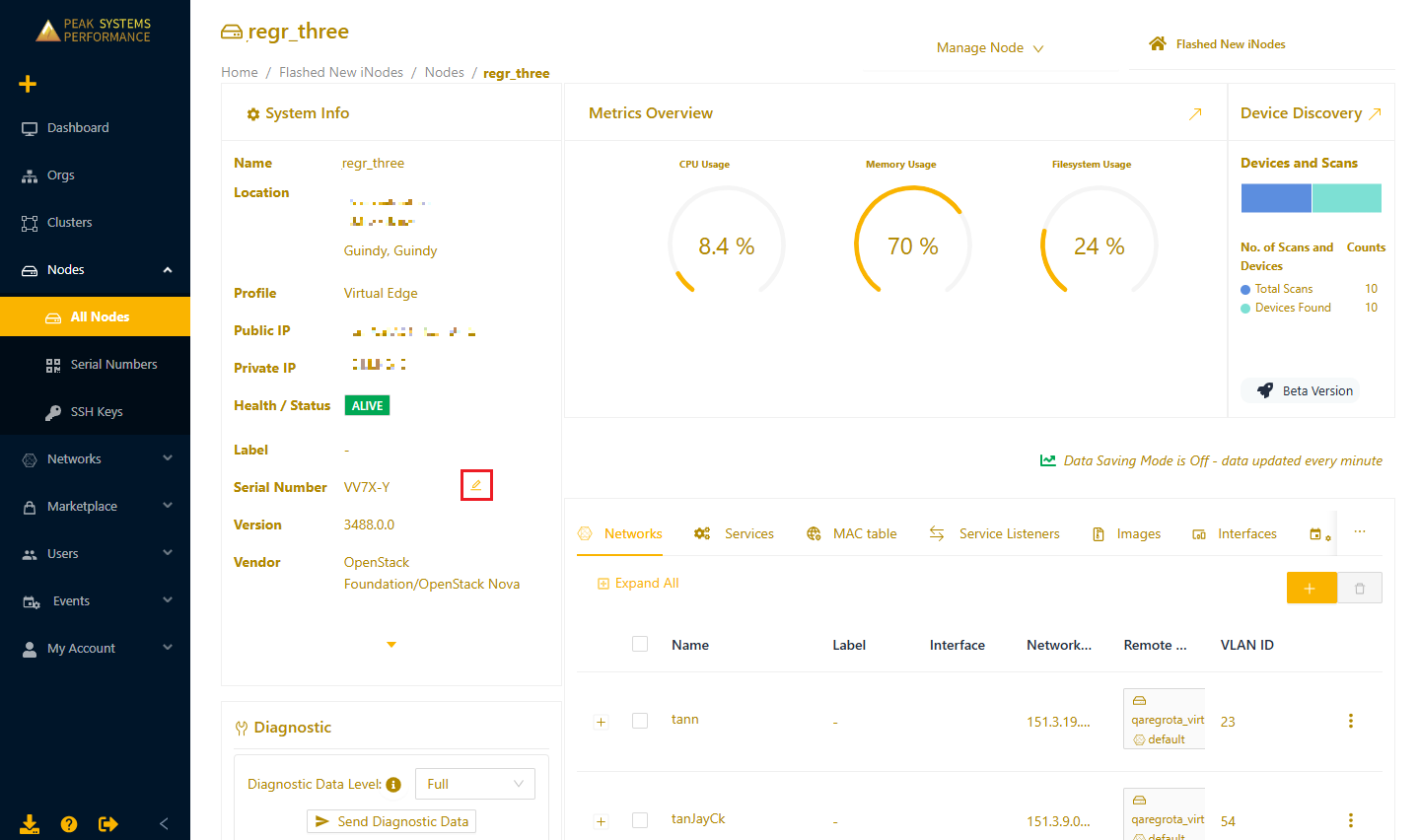
- Replacing Cloud Connectors and Virtual Edge Nodes will regenerate the credentials and update the serial number. Specify the cloud provider and type "Regenerate Credentials" in the text box. Then select Regenerate & Download Credentials.WarningThis action is irreversible. When you regenerate credentials, it will change the new node's serial number and download the credentials.
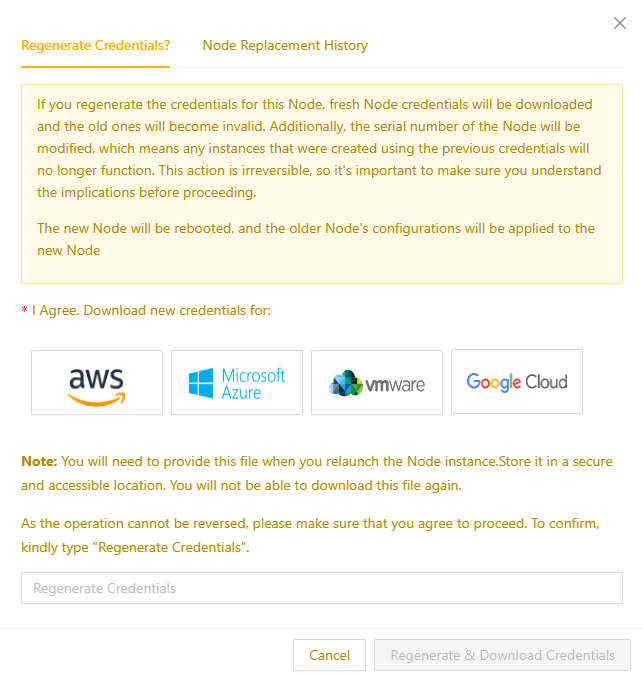
- Once the replacement is successful, the details page will show the new serial number, and the new credentials will be downloaded. Store this information in a secure location.
The node will automatically reboot to apply the new credentials.