PostgreSQL, also known as Postgres, is an open-source object-relational database system. Both Kea and PowerDNS services require the PostgreSQL service to store data.
To add a PostgreSQL instance:
In the Secure Edge Portal, navigate to Marketplace > Service Listing and select PostgreSQL.
Enter a name for the service instance and set the password for the built-in postgres superuser account. This password is used to create the respective databases for the Kea and PowerDNS services.
Select the Network for this service instance.
IP Address: Specify a static IP Address for this service instance. It should belong to the same subnet as the local network CIDR, but must be outside the DHCP range. For example, if your local network uses 10.10.0.0/24, and the DHCP range is 10.10.0.15 - 10.10.0.253, select a static IP address from the range 10.10.0.1 - 10.10.0.14.
The Kind field is visible only if you're adding the service to a cluster. Specify how to run the service in the cluster:
Daemon: One instance of the service runs on all nodes in the cluster.
Replica: One instance of the service runs on selected nodes using labels.
Singleton: One instance of the service runs only on the master node, or the newly elected master if the original fails.
The PostgreSQL service stores DHCP data for Kea and DNS data for PowerDNS. To prevent data loss during a master node failure, we recommend you select the Replica option and, in the Run Services in Nodes dropdown, select the label Candidate. (The Secure Edge Portal automatically pre-labels all candidate nodes.)
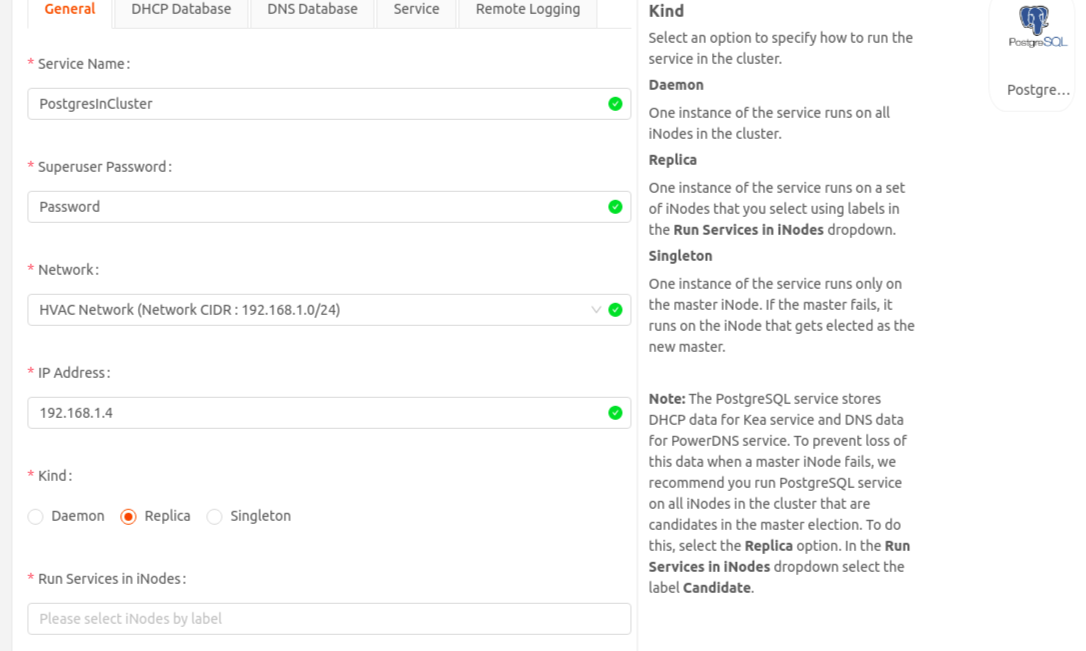
Continue to the DHCP Database tab. Set the following:
Database Name: The name of the database the Kea service will use.
User Name: The user name that the Kea service will use to access its database.
Password: The password that the Kea service will use to access its database.
The Database Name, User Name, and Password settings must match the corresponding Kea DHCPv4 configuration.
Continue to the DNS Database tab. Set the following:
Database Name: The name of the database the PowerDNS service will use.
User Name: The user name that the PowerDNS service will use to access its database.
Password: The password that the PowerDNS service will use to access its database.
The Database Name, User Name, and Password settings must match the corresponding PowerDNS configuration.
Continue to the Service tab and select the PostgreSQL image version.
Enable Avoid Service Restart On Failover to seamlessly switch from backup to master mode on failover.
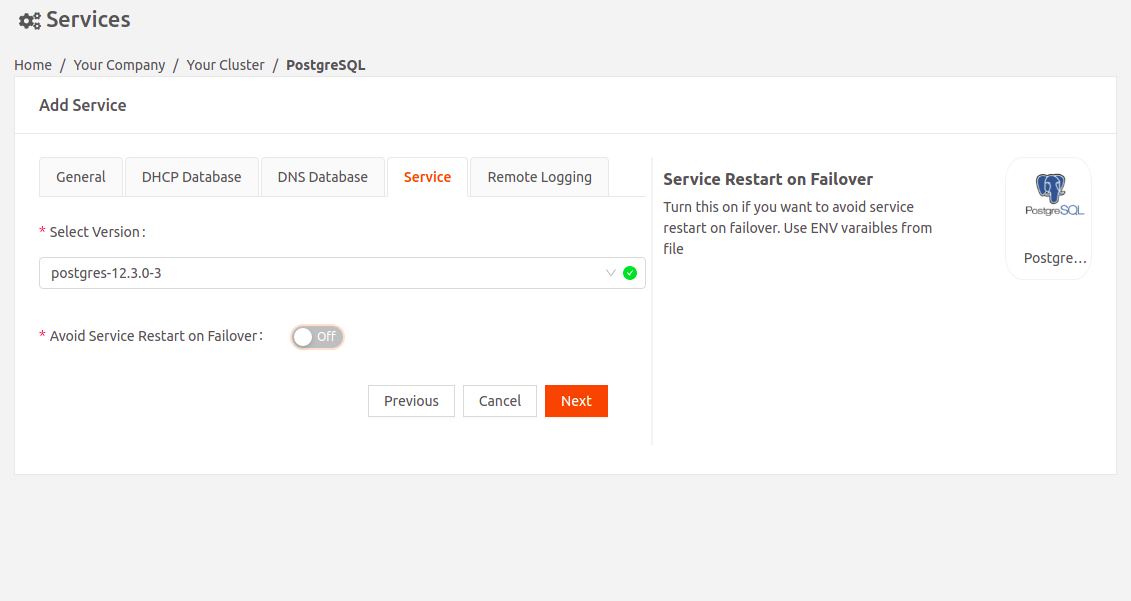
Under Configure DNS Servers, select Custom and set the DNS service IP address to the PowerDNS service IP address. This ensures that during failovers, the PostgrSQL service can switch from backup to master without restarting.
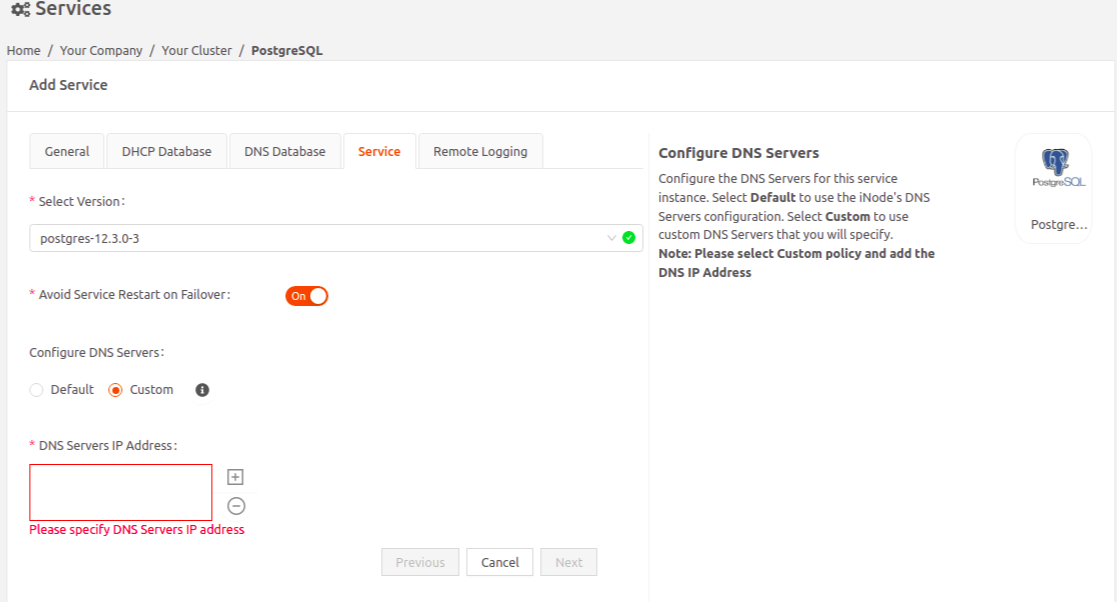
Continue to the Remote Logging tab. Enable Remote Logging if you want to send service logs to a remote destination of your choice using Fluent Bit, an open-source log processor and forwarder.
Select Fluent Bit Version: Select the Fluent Bit image version.
Upload either a new Fluent Bit configuration or a previously uploaded one.
Important
The Fluent Bit configuration filename must be fluent-bit.conf.
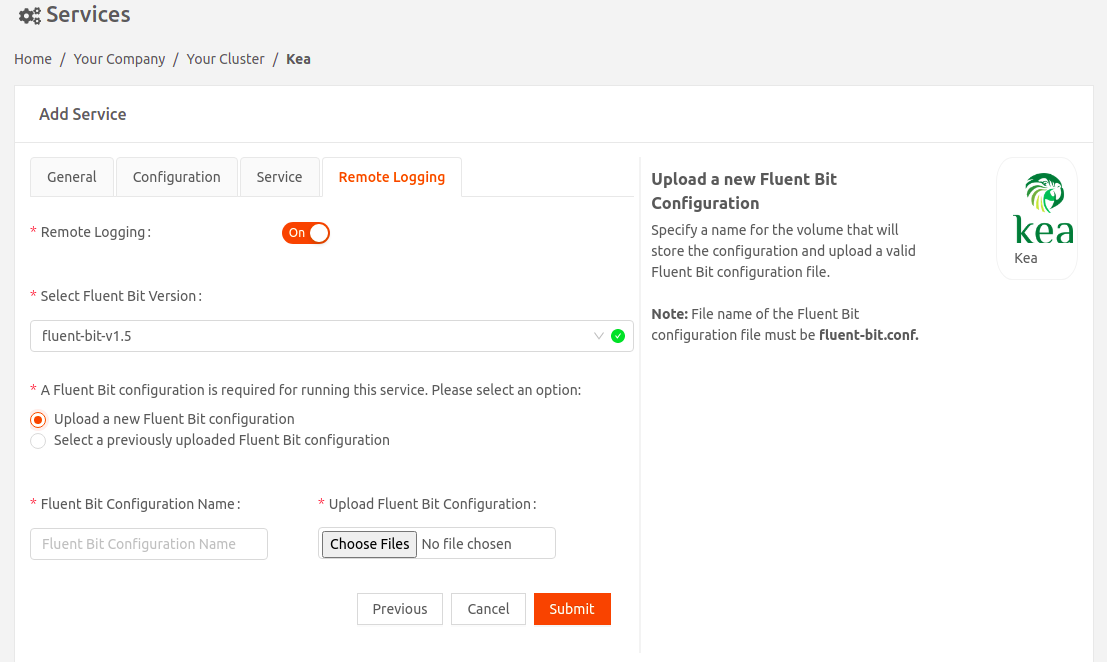
Select Submit to finalize your changes.