This article explains how to connect the Edge Node (formerly Edge iNode) uplink interface through mobile broadband, add or remove a custom APN, and how to switch the connection back to Ethernet. For instructions on using SSH to connect to an Edge Node, see Access an Edge Node console.
Mobile broadband is currently supported on the following hardware and operator combinations:
- Lanner NCA-1510D with universal LTE modem, which supports AT&T and Verizon micro SIM
- ADLINK MXE-211 with SIMCom SIM7100A mobile broadband module and AT&T
The uplink interface for Ethernet or mobile broadband is automatically selected during boot-up based on the following conditions:
| Cable connected to network 1 ethernet interface (eth0)? | SIM card inserted? | Uplink interface selected |
|---|---|---|
Yes | No | Ethernet |
Yes | Yes | Ethernet |
No | Yes | Mobile broadband |
No | No | None |
Connect the interface
To connect to an Edge Node uplink interface through mobile broadband:
- Power down the Edge Node.
- Remove the Ethernet cable if connected to network 1 Ethernet interface (eth0).
- Make sure the SIM your provider issued is installed and the antennae is connected.
- Power on the Edge Node.
- On boot-up, the node connects automatically to the internet through mobile broadband.
To check the status of the mobile broadband connection, follow these steps:
- Use SSH to connect to the Edge Node
- Use the command show interface wwan to display the mobile broadband connection status:

If the mobile broadband connection is successful, the output of the command should have up in the STATE column and the IPV4 ADDRESS column should be populated.
You can get more detailed status using show interface wwan --verbose:
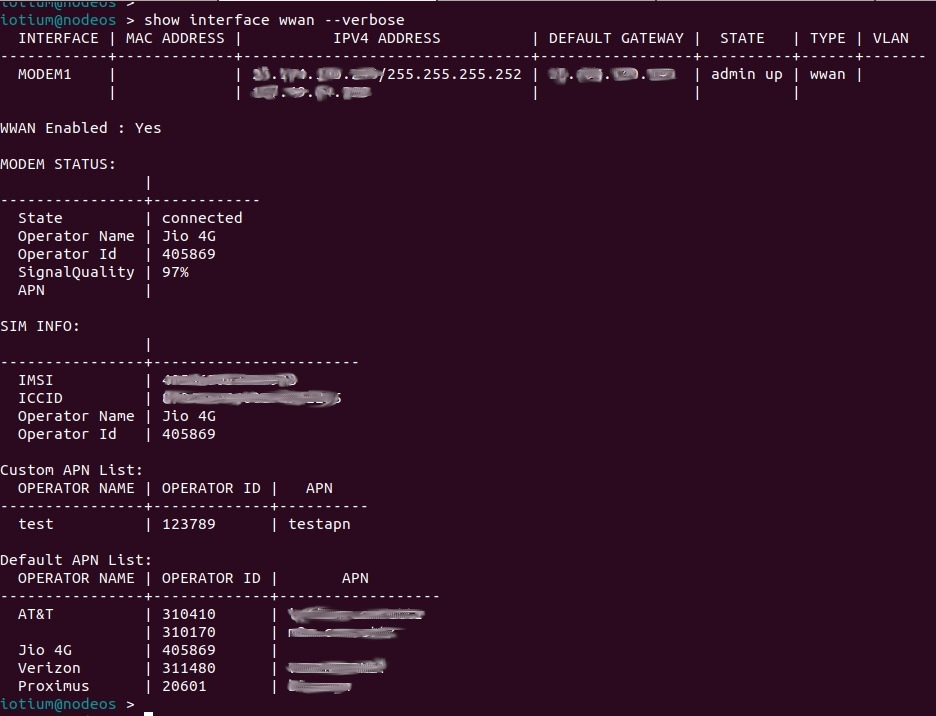
The SignalQuality in percent (0-100) under MODEM STATUS indicates the strength of the mobile signal.
Add a custom APN
- Use SSH to connect to the Edge Node.
- Use the set wwan command to enter the set wwan command prompt:Shell
> set wwan (set wwan) > - Use the apn command with the following arguments to add a new APN value:Shell
For example:apn --operator-name <operator name> --operator-id <operator id> --name <apn name>Shell
When a SIM is present, the --operator-name and --operator-id arguments are optional and their values will be read from the SIM. We recommend this method when you know the APN but aren’t sure about the operator ID/name.(set wwan) > apn --operator-name OP1 --operator-id 123789 --name OPNET
For example:Shell(set wwan) > apn --name OPNET - Use the save command to save the configuration:Shell
(set wwan) > save - Use the show command to verify that the configured APN has been added:Shell
Following is an example:(set wwan) > show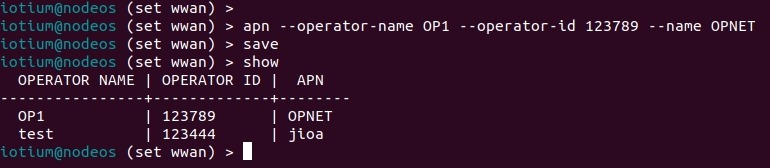
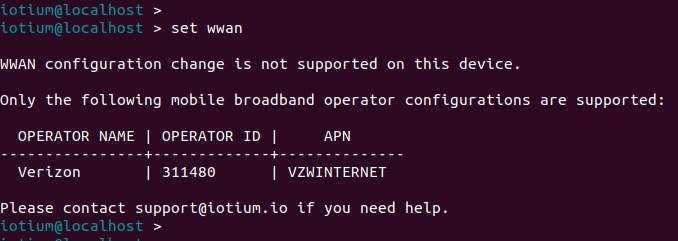
Remove a custom APN
- Use SSH to connect to the Edge Node.
- Use the unset wwan command to enter the unset wwan command prompt:Shell
> unset wwan (unset wwan) > - Use show command to see the list of custom APNs:Shell
(unset wwan) > show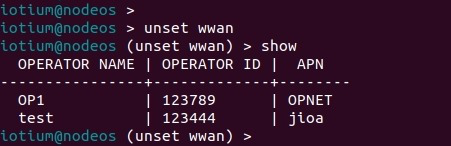
- Use the apn command with the following arguments to remove the APN for a specific operator-name/operator-id:Shell
For example:apn --operator-name <operator name> --operator-id <operator id>Shell(unset wwan) > apn --operator-name OP1 --operator-id 123789 - Use the save command to save the configuration:Shell
(unset wwan) > save - Use the show command to verify that the configured APN has been removed:Shell
Following is an example:(unset wwan) > show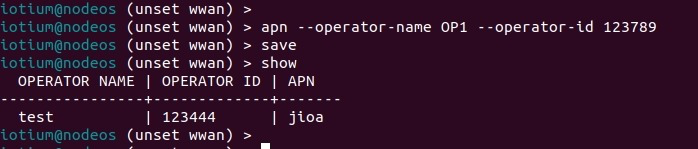
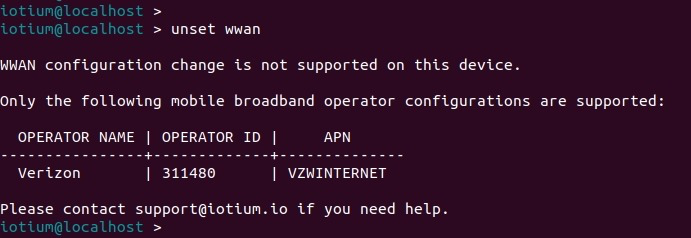
Disable the mobile broadband interface
The mobile broadband interface is enabled by default and is connected when a SIM is inserted and the corresponding APN has been configured.
To disable the mobile broadband interface:
- Use SSH to connect to the node.
- Use the unset wwan command to enter the set wwan command prompt:Shell
> unset wwan (unset wwan) > - Use the disable command to disable the mobile broadband interface:Shell
(unset wwan) > disable - Use the save command to save the configuration:Shell
For example:(unset wwan) > save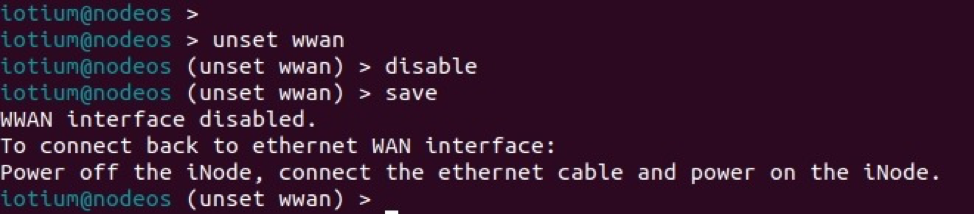
After disabling the mobile broadband, see Switch the uplink interface to Ethernet below to connect the Edge Node uplink through Ethernet.
Enable the mobile broadband interface
- Use SSH to connect to the node.
- Use the set wwan command to enter the set wwan command prompt:Shell
> set wwan (set wwan) > - Use the enable command to enable the mobile broadband interface:Shell
(set wwan) > enable - Use the save command to save the configuration:Shell
For example:(set wwan) > save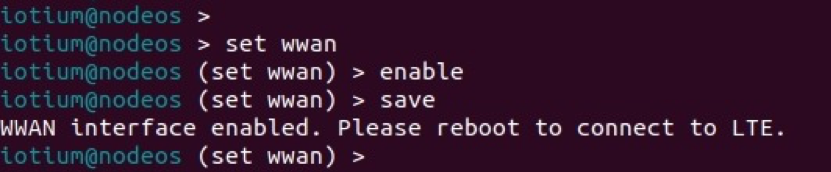
- After enabling the mobile broadband interface, reboot the node to connect to mobile broadband.
Reset the mobile broadband modem
You'll need to reset the mobile broadband modem if you replaced a SIM card without powering off the node.
To reset the mobile broadband modem:
- Use SSH to connect to the node.
- Use the set wwan command to enter the set wwan command prompt:Shell
> set wwan (set wwan) > - Use the modem-reset command to reset the mobile broadband interface:Shell
(set wwan) > modem-reset Modem is being reset. Please wait... Operation successful. Please reboot the device to complete the process. - Use the exit command to exit the wwan command:Shell
(set wwan) > exit > - Reboot the node for the mobile broadband to connect with the new SIM:Shell
For example:> reboot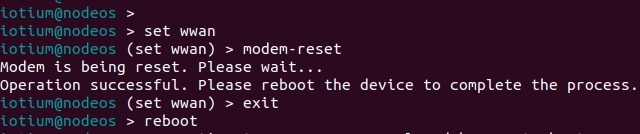
Switch the uplink interface to Ethernet
- Shut down the Edge Node and connect the Ethernet cable.
- Power on the Edge Node.
The uplink interface should now be Ethernet.