If you want to use a service not available in the Marketplace, you can create and deploy a custom service on your Edge Node or Virtual Edge Node (formerly Edge iNode and Virtual Edge iNode).
Prerequisites
Before you begin, ensure the following:
- The Edge Node or Virtual Edge Node is deployed.
- You have a custom pod specification.
- At least one additional IP address is available from the Internal Reserved IP Address pool. (To find this range, navigate to the node's TAN Networks tab and select the pencil icon to edit the listed network. The IP address for your custom service will be allocated from this reserved pool.)
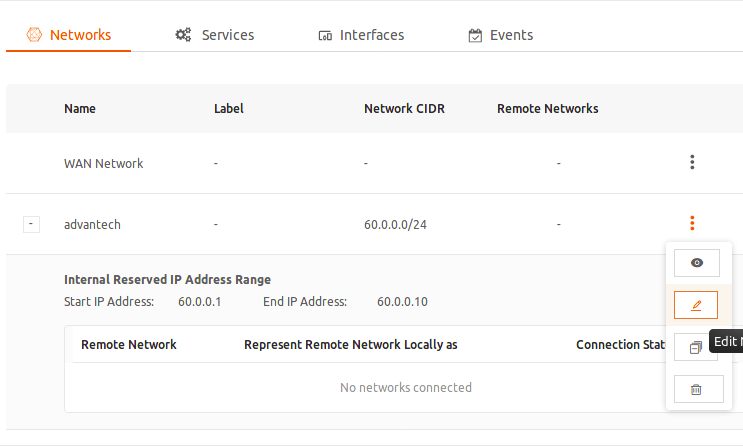
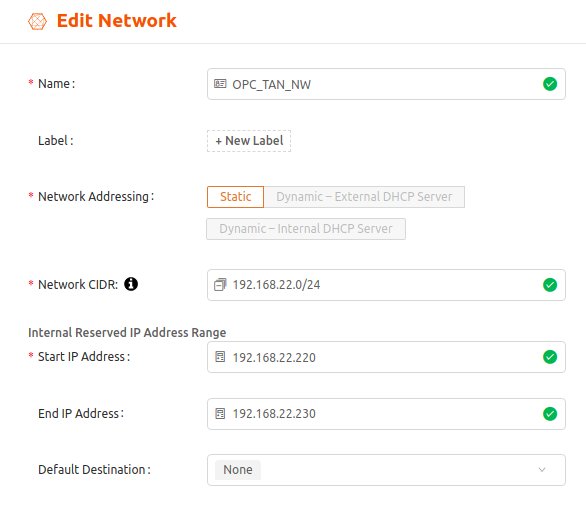
Deploy a custom service
Use the following steps to add a custom pod specification and then deploy it as a custom service:
- In the Secure Edge Portal, select Nodes > All Nodes, and then select the applicable node to open its details page.
- On the Services tab, select the + icon to add a custom service.
.png)
- In the pop-up window, select Custom.
- Enter the service name and select TAN Network from the dropdown list. To associate the service with multiple networks, you can select more than one network from the list.
Populate the IP address information for each network you select. If the network uses dynamic addressing, the service will acquire an IP address from the DHCP server. If the network uses static addressing, manually enter an IP address from the reserved range, defined in the network configuration. - If you selected multiple networks, you can define a default network. The default network carries non-LAN native traffic, such as traffic to an app behind the Cloud Connector (formerly Virtual iNode) or traffic to the internet.
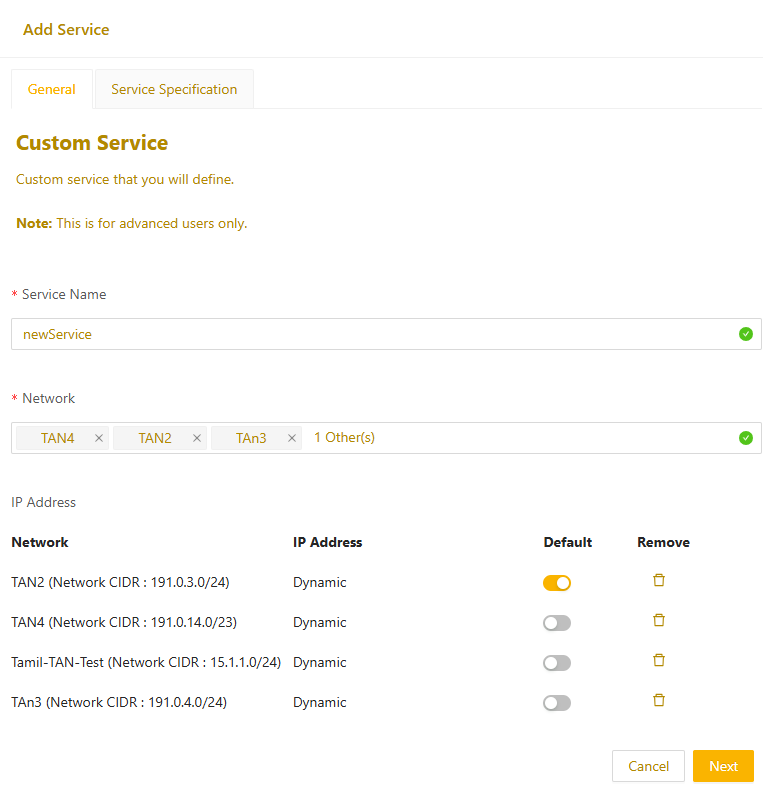
- On the Service Specification tab, paste your custom pod spec into Service Spec box. Make sure to remove any extra spaces before the opening brace { and after the closing brace }.
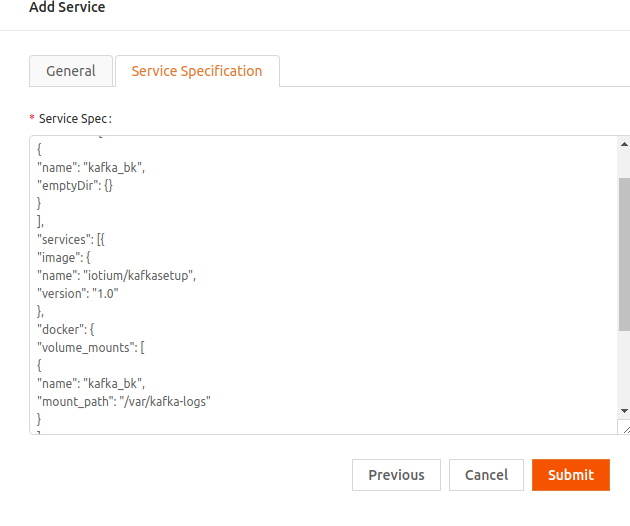
- Select Submit. You'll see a status message. Select OK to proceed.
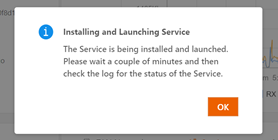
Once the service is successfully deployed, it will be listed on the node's Services tab. You can use the IP address of the service to access it and get additional information.
To see the services log, select the page icon under Action.
