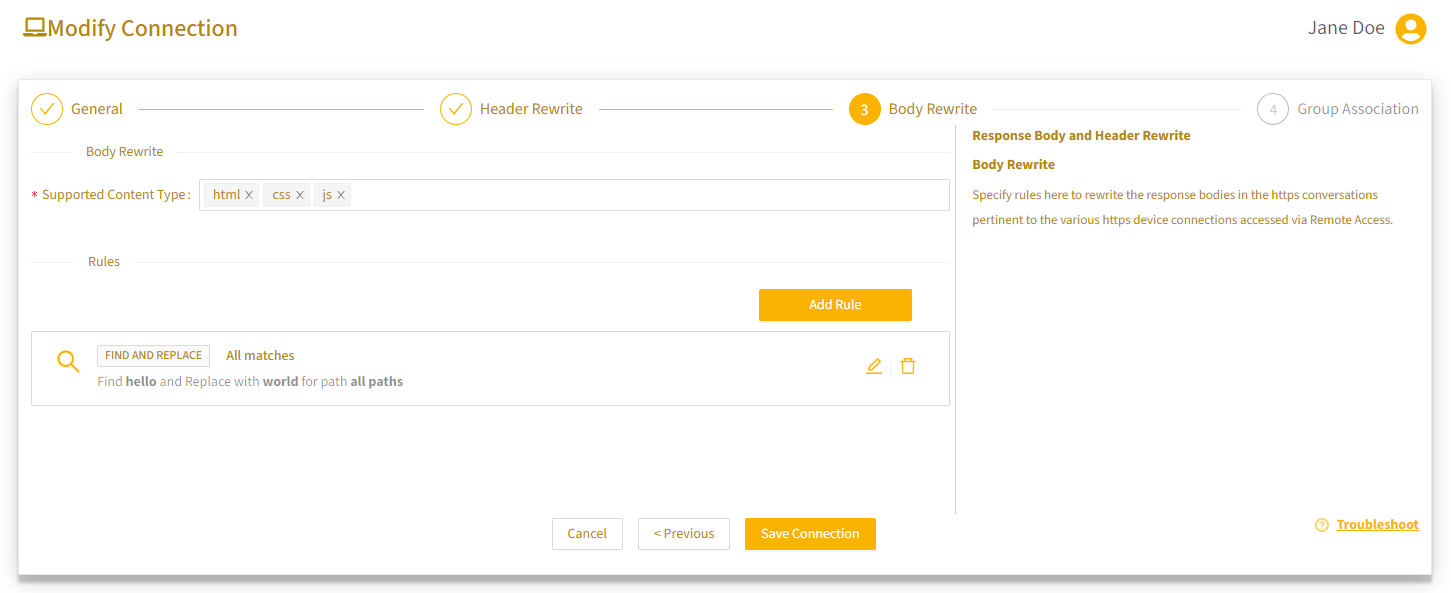This article describes troubleshooting methods to resolve issues that may occur when connecting to HTTP or HTTPS devices. The following three options are available for troubleshooting HTTP(s) device connection failures:
- Default rules
- Header rewrite
- Body rewrite
Apply default rules
Enable this option as a first-level troubleshooting method when an HTTPS connection to a device fails. Enabling default rules will:
- Remove all proxy-related headers.
- Replace the Host FQDN with the actual device IP address in Referer, Host and Origin HTTP header fields.
- Apply default response header and body rewrite rules based on your organization's policy.
To enable default rules:
- On the Device Endpoints page, select the device to open its Device Profile page.
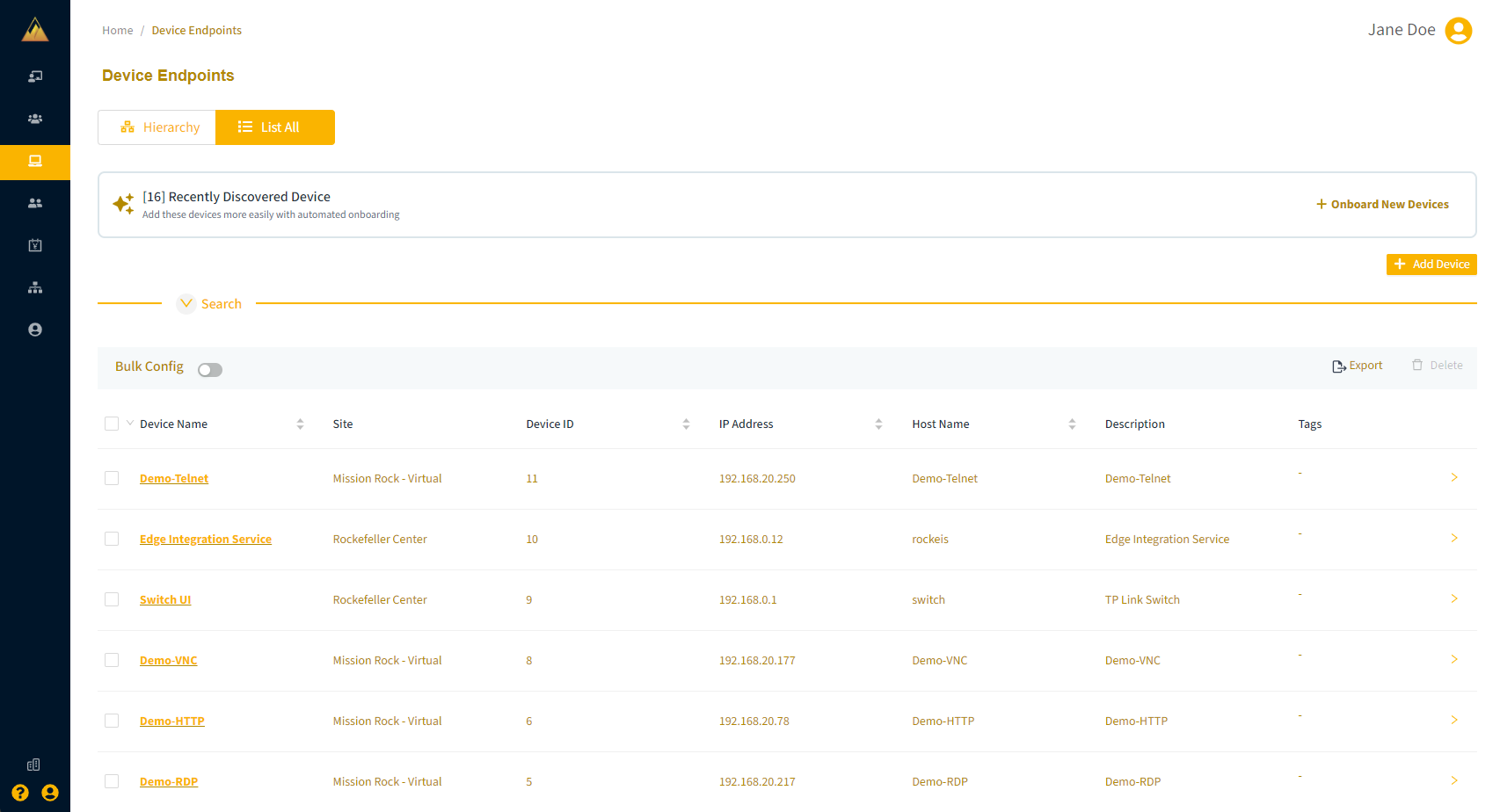
- Expand the device panel and select Modify Connections from the Actions menu.
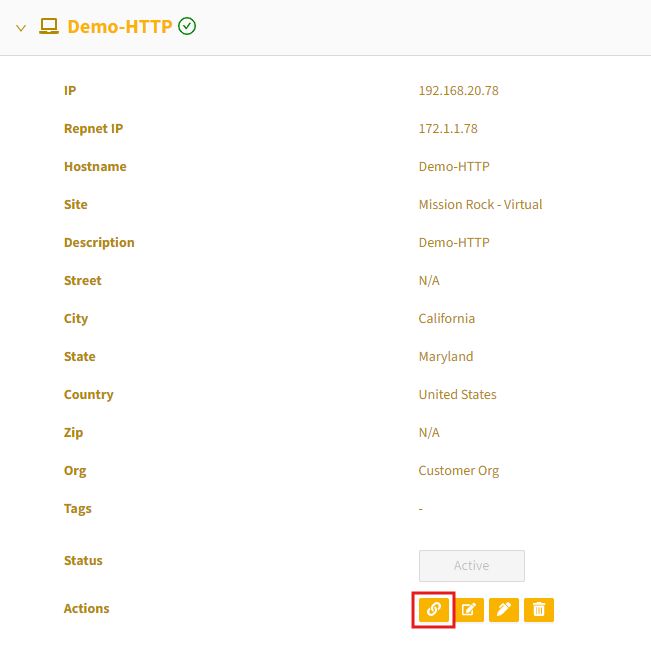
- At the bottom of the Associate Connections for [device] dialog, enable (toggle on) Apply Default Rules.
- Select Review and then Submit.
- Check the device is now accessible. If not, continue to Add header rewrite rules below.
Add header rewrite rules
Using the header rewrite option, you can modify HTTP(S) headers for both request and response messages for the specified path.
To create a header rewrite rule:
- On the Device Endpoints page, select the device to open its Device Profile page.
- Expand the device panel and select Modify Connections from the Actions menu.
- At the bottom of the Associate Connections for [device] dialog, click the Advanced BETA link to open additional settings.
- Select Next to continue to the Header Rewrite option.
.png)
- Select Add Rule and configure the rule based on the following options:
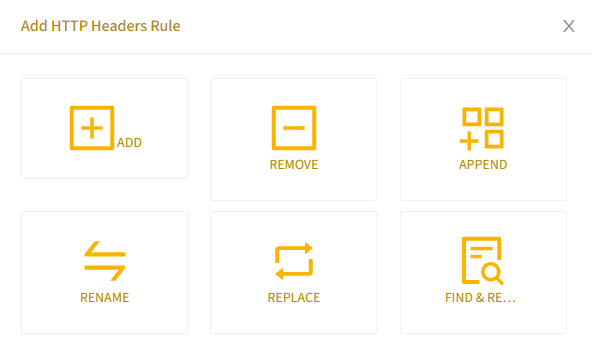
- Add: Adds the specified header type to the HTTP request/response header. If the header already exists, this rule has no effect.
- Remove: Removes the specified header type from the HTTP request/response header.
- Append: Appends the specified value to the header. If the header doesn’t exist, it will be added with the new value.
- Replace: Replaces the current value of the header with a new one.
- Rename: Renames the header type.
- Find & Replace: Searches for a specific value in the header and replaces it.
Rules are applied in the following order (priority): Remove, Rename, Replace, Add and Append.
Example: Create a header rewrite rule
- Continuing from the previous procedure, select ADD as the rule type.
- Choose Request Header or Response Header.
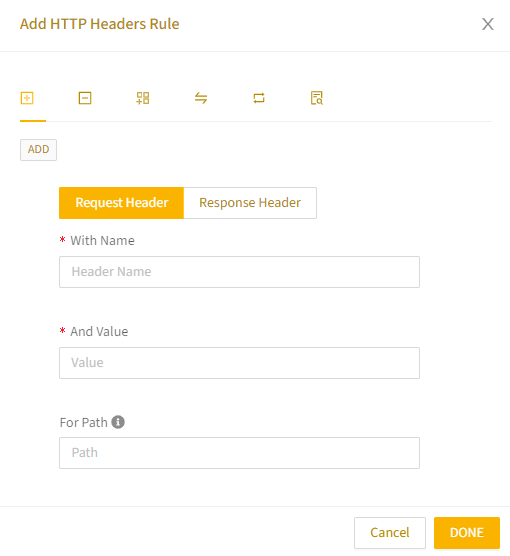
- Complete the fields:
- With Name — Select the Header name from the dropdown list.
- And Value — Provide the values to be modified.
- Path — Specify the path, otherwise all paths will be applied.
- Select Done to add the rule to the list.
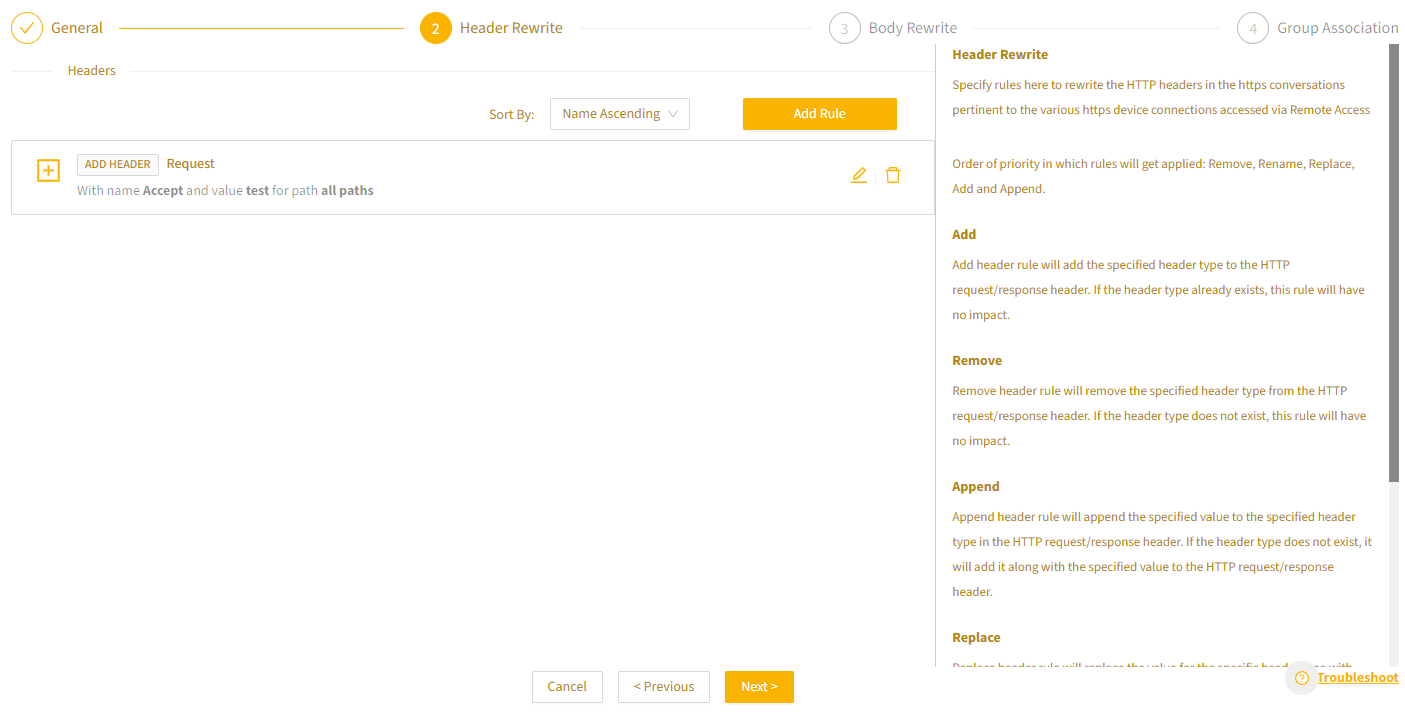
- Click Next to continue. If you need to add a body rewrite rule, continue to the following section. Otherwise, select Save Connection.
Add body rewrite rules
Body rewrite rules modify the content of response bodies in the HTTP(S) messages.
To create a body rewrite rule:
- Select Add Rule.
 The HTTP Body Rule - Find and Replace window opens.
The HTTP Body Rule - Find and Replace window opens.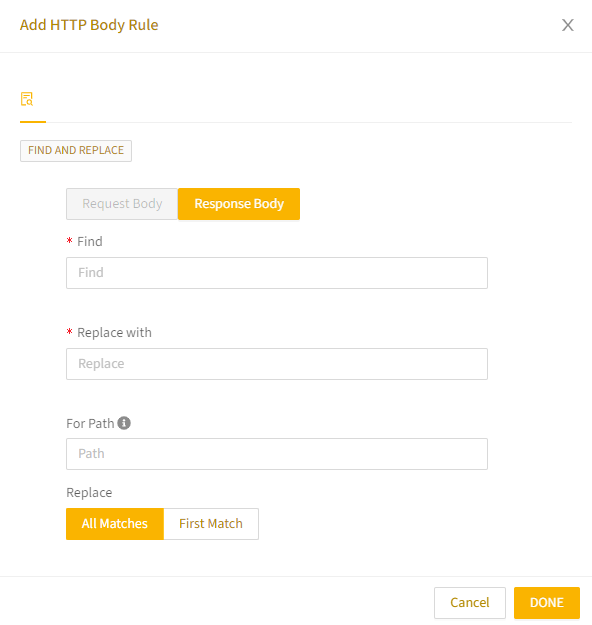
- Complete the fields:
- Find — Enter the value(s) to find in the body message.
- Replace with — Enter the value(s) to replace in the body message.
- For Path — Specify the path, otherwise all paths will be applied.
- Select Done to add the rule to the list.
- Select Save Connection to save the rule.