You can create a notification banner in the Remote Access Portal to communicate important information to your users.
From the portal’s left menu, select Org Profile, and then expand the Org Policy section.
Expand the Notification Banner section to review or enable the feature.

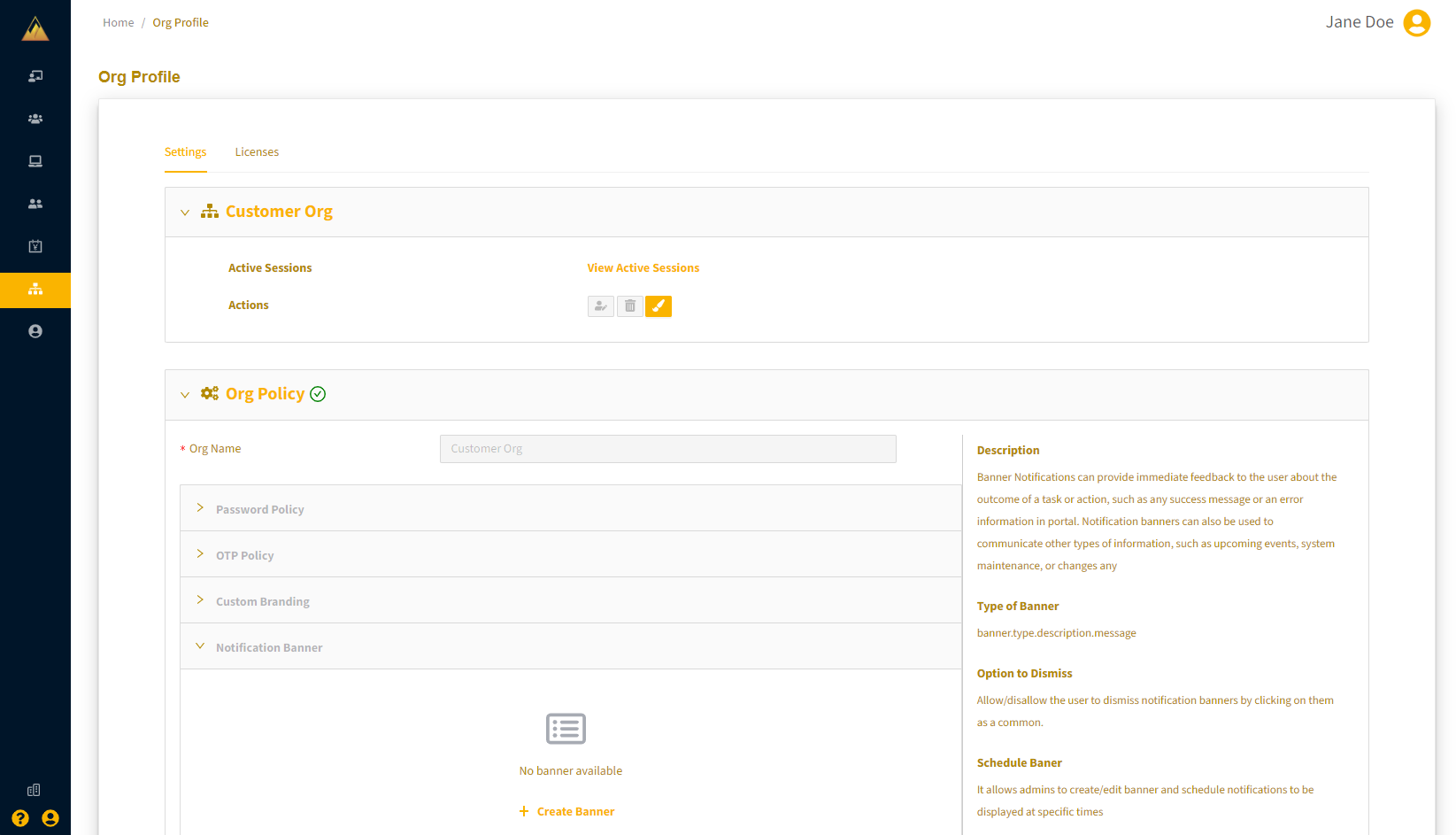
If there is an existing banner, you can edit or delete it. To create a new banner, select + Create Banner.
To configure a banner, first select the type to set the color and icon:
Generic: green banner with information icon (i).
Standard Alert: yellow banner with no icon
Priority Alert: red banner with warning icon (!)
.png)
In the Content field, enter the banner message. Use the link icon on the upper left to add hyperlinks or mailto: links. There is a 400 character limit.
Select whether to allow users to dismiss (close) the banner.
To configure the banner to display for a particular period, Schedule Banner Display, then set the start and end times.
.png)
Select Save to apply the configuration.