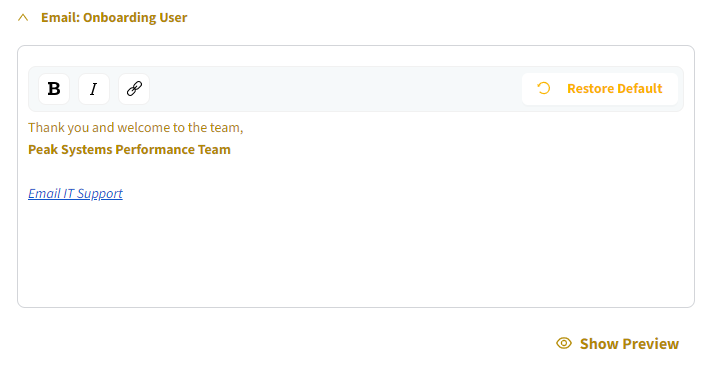The Remote Access portal sends system emails for new account creation, password changes and resets, and scheduled access communications. You can customize these emails to align with your organization’s branding.
You can modify three aspects of the emails:
Branding: including logo and color
Footer section: appended to the end of the email
Signature: for each specific email types.
Prerequisites
You must be an Org Admin to make these modifications.
Your organization must support custom branding. To enable this feature for your organization, contact the Neeve team at support@neeve.ai.
To apply email customization:
From the Remote Access Portal left menu, select Org Profile.
Expand your organization panel, and then select the Customize Branding (paintbrush) icon from the Actions menu.
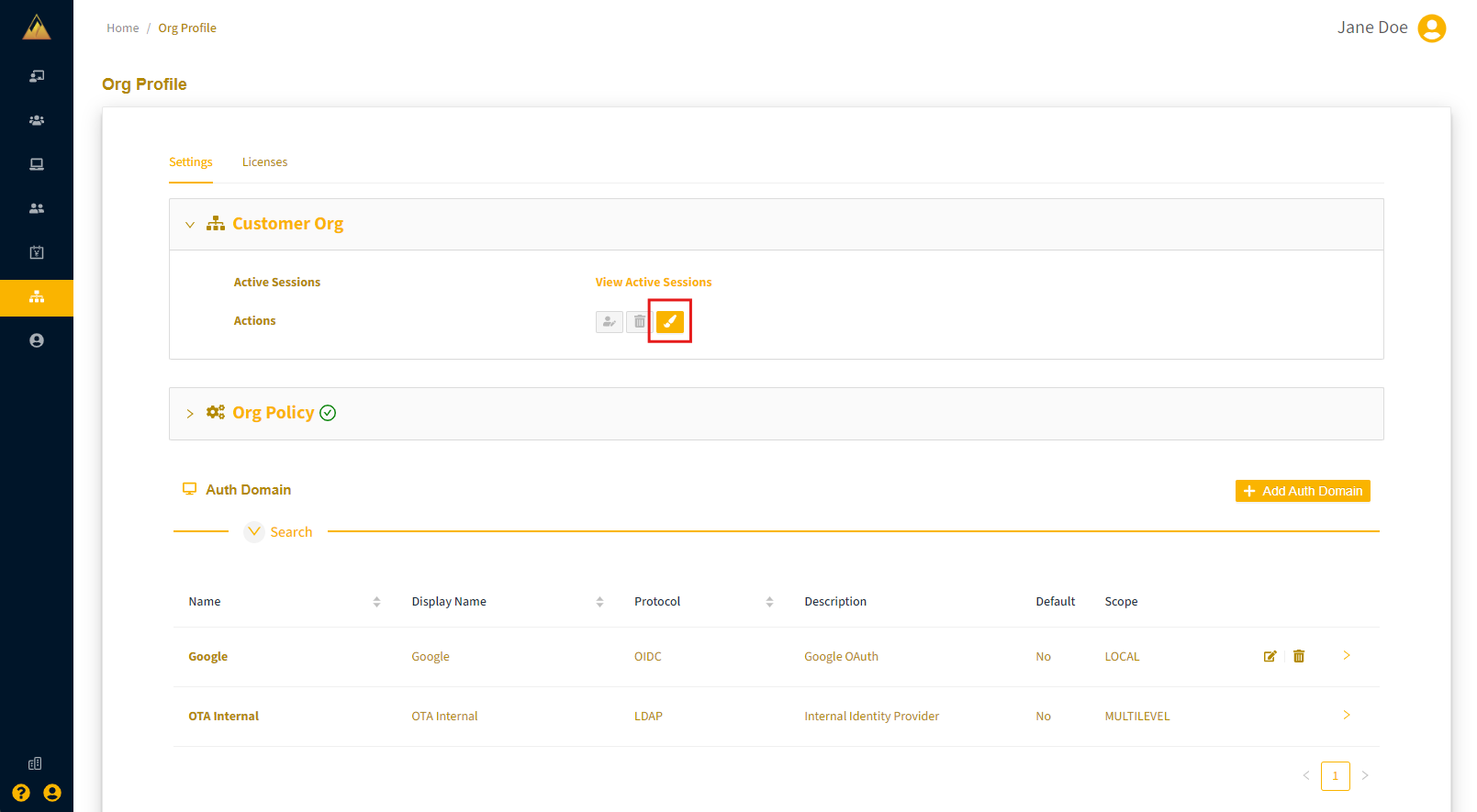
Under Customize Branding, select the Email tab.
Enable the Customize Email Communications toggle. Once enabled, the email customization options will be available to you.
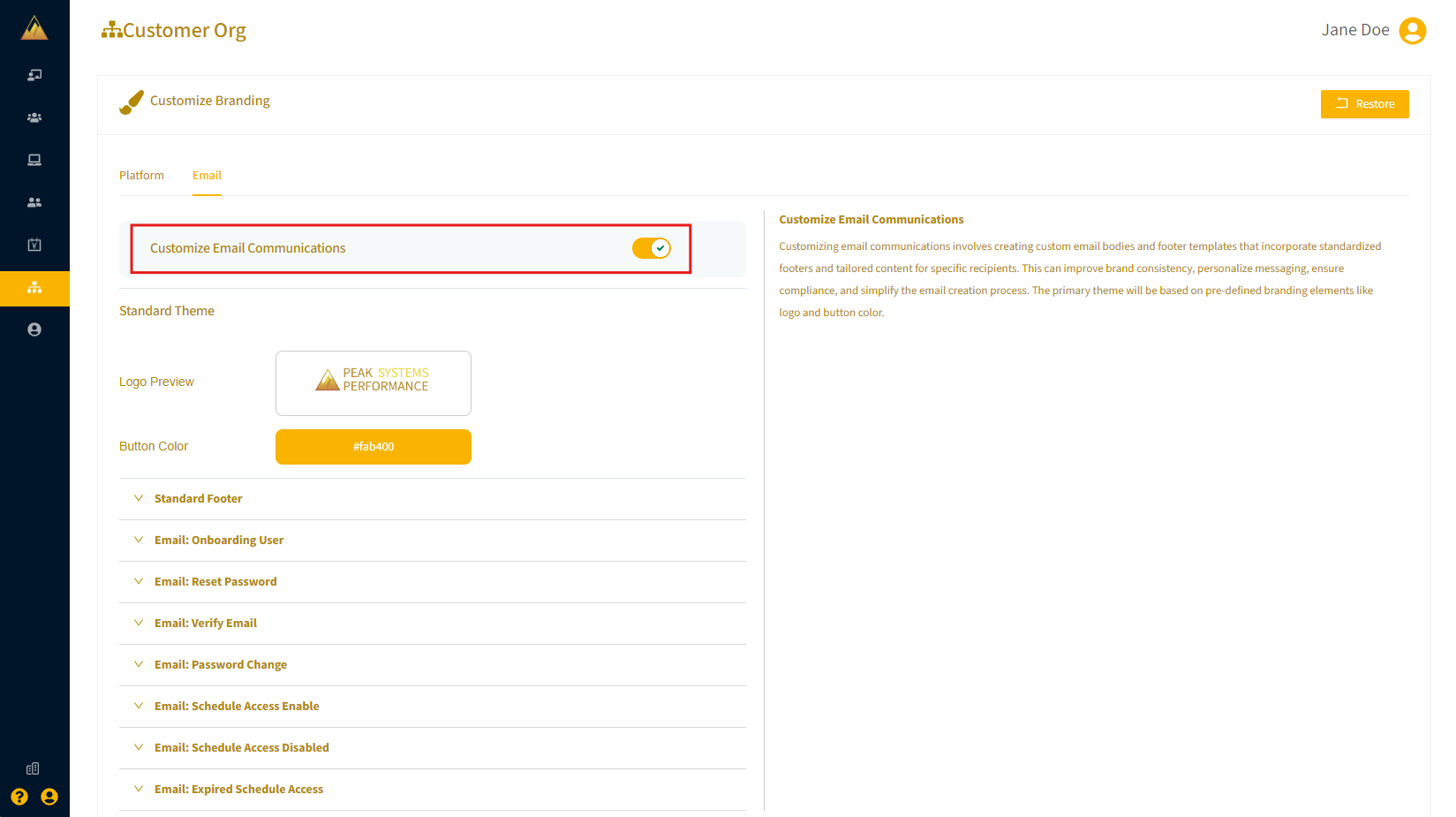
The logo and button color are inherited from the webpage branding customization settings. The logo aligns with the Light Logo and the button color aligns with the Primary Color settings.
These settings include a standard footer that will appear at the end of each email.
You can also customize the signature block individually for each email types, including bold and italic fonts, hyperlinks, and mailto: email addresses.
After making your changes, select Show Preview to see how the customized email will look. To revert to the system default settings, select Restore Default.