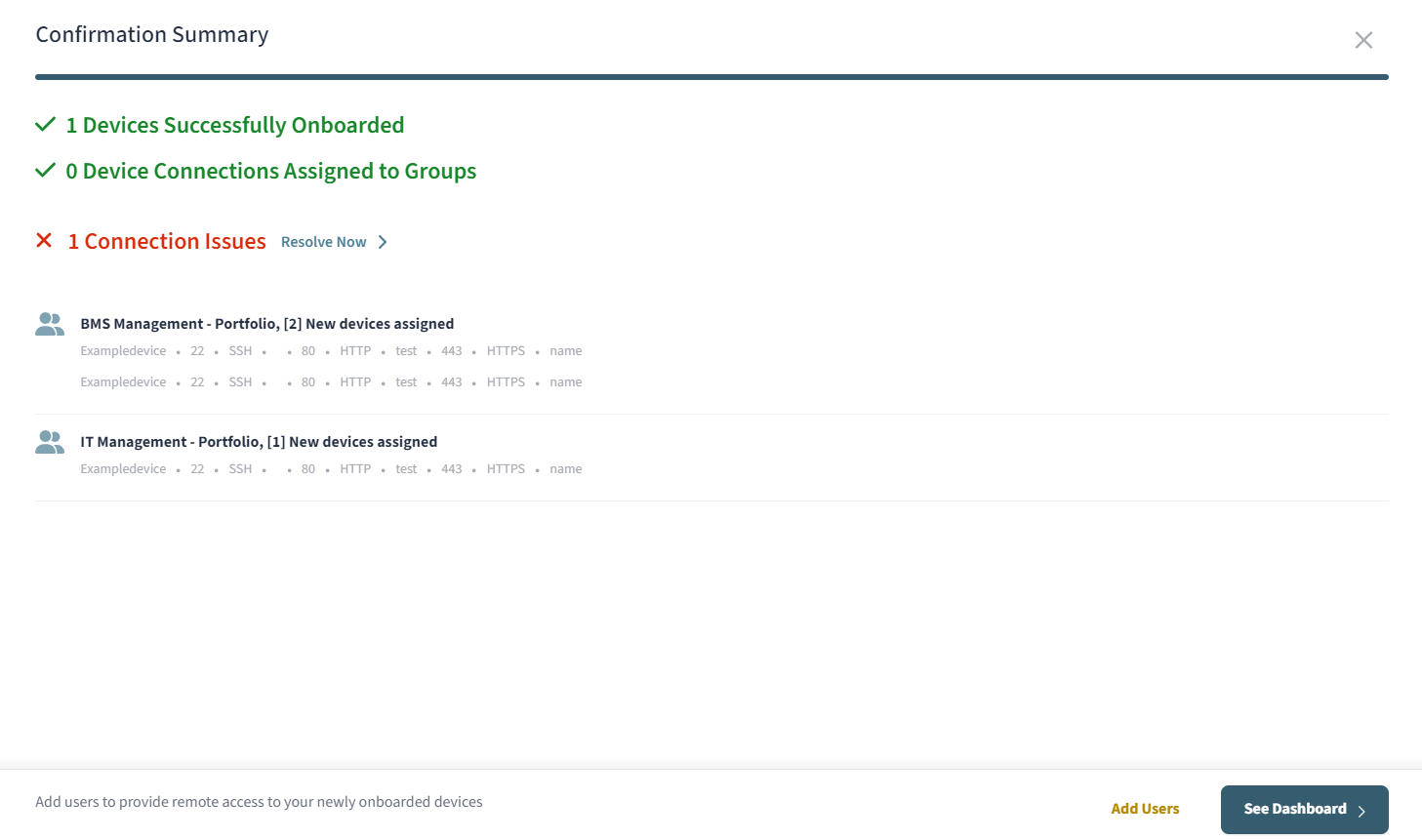With Device Discovery onboarding, you can onboard new devices to Remote Access based on Device Discovery scans configured in Secure Edge.
After you’ve set up a Device Discovery scan in Secure Edge and devices are discovered on the network, a notification will appear on your Remote Access dashboard.
User Type Limitations
Device Discovery Onboarding is currently only available for Org Admins within your Remote Access environment. This feature is not currently available for Site and Portfolio Admins. To learn more about user roles within Remote Access, refer to User roles article.
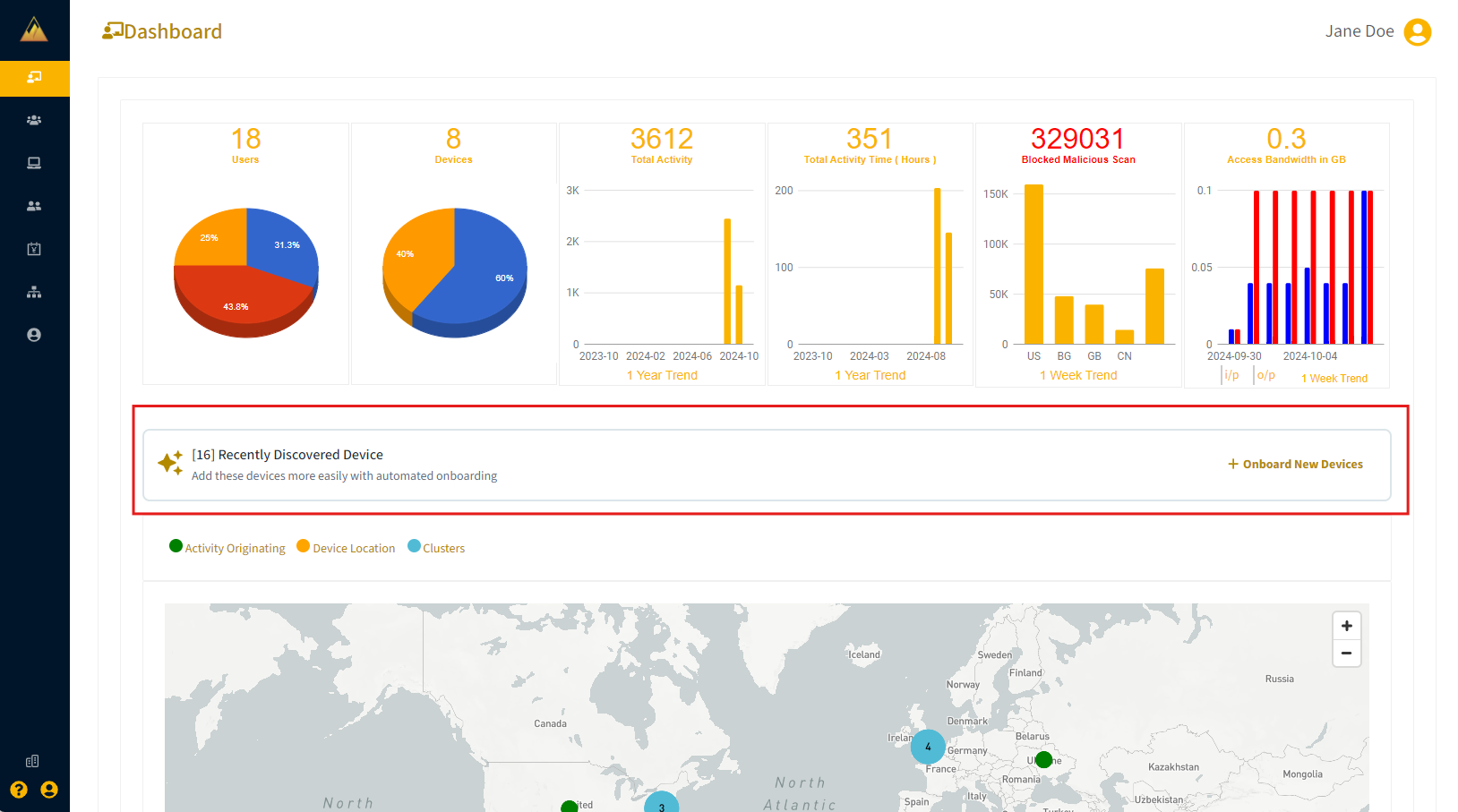
In the Remote Access Portal, select the notification to enter the Device Discovery onboarding workflow.
You’ll see a list of devices available for onboarding. Review the device details and check the box next to each device you want to onboard.
Device Name: The name the device will have in Remote Access. You must provide this value.
Status: Indicates whether the device is online.
Site: The Edge Node this device is connected to.
Network: The node network this device is connected to.
IP Address: The IP of the address, as scanned by Device Discovery.
MAC Address: The MAC address of the device, as scanned by Device Discovery.
Host Name: The hostname of the device. You must provide this value.
After selecting the devices, resolve any errors (marked in red) and then select Continue.
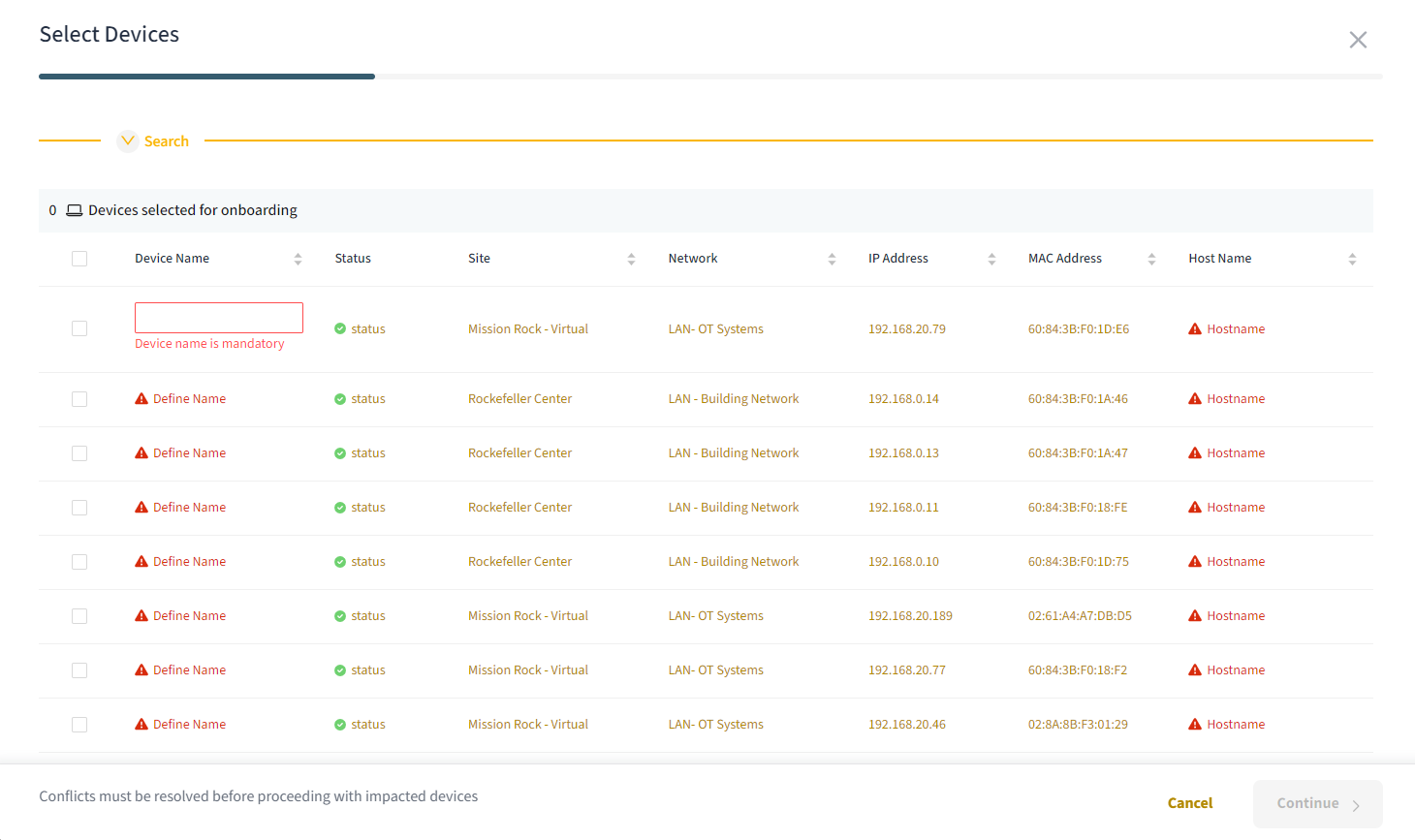
Next, populate the connection details for each device. The system may suggest connections based on open ports detected during the Device Discovery scan.
Select Add Connection in the upper right to manually add a connection, and provide a name for the connection.
Select the X next to a suggested connection to remove it..png)
Select Configure to adjust any advanced settings for the connections
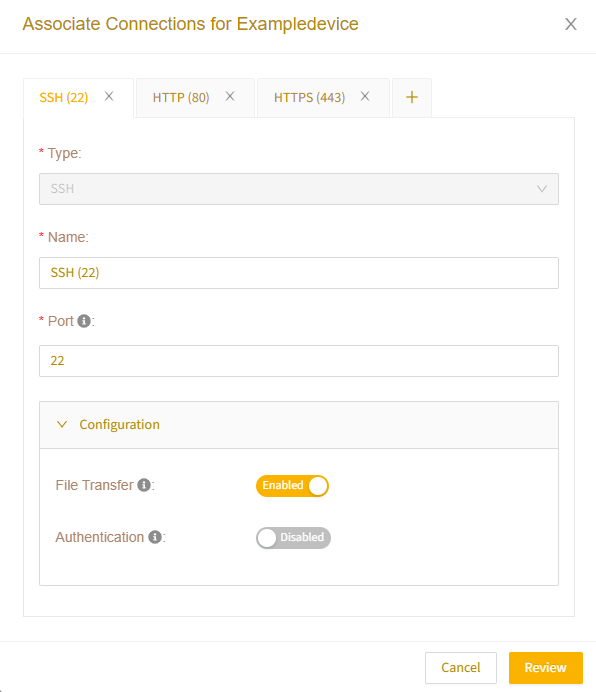
After configuring the connections, select Continue.
In the Assigned Group(s) field, set group assignments for each connection. Then select Continue.
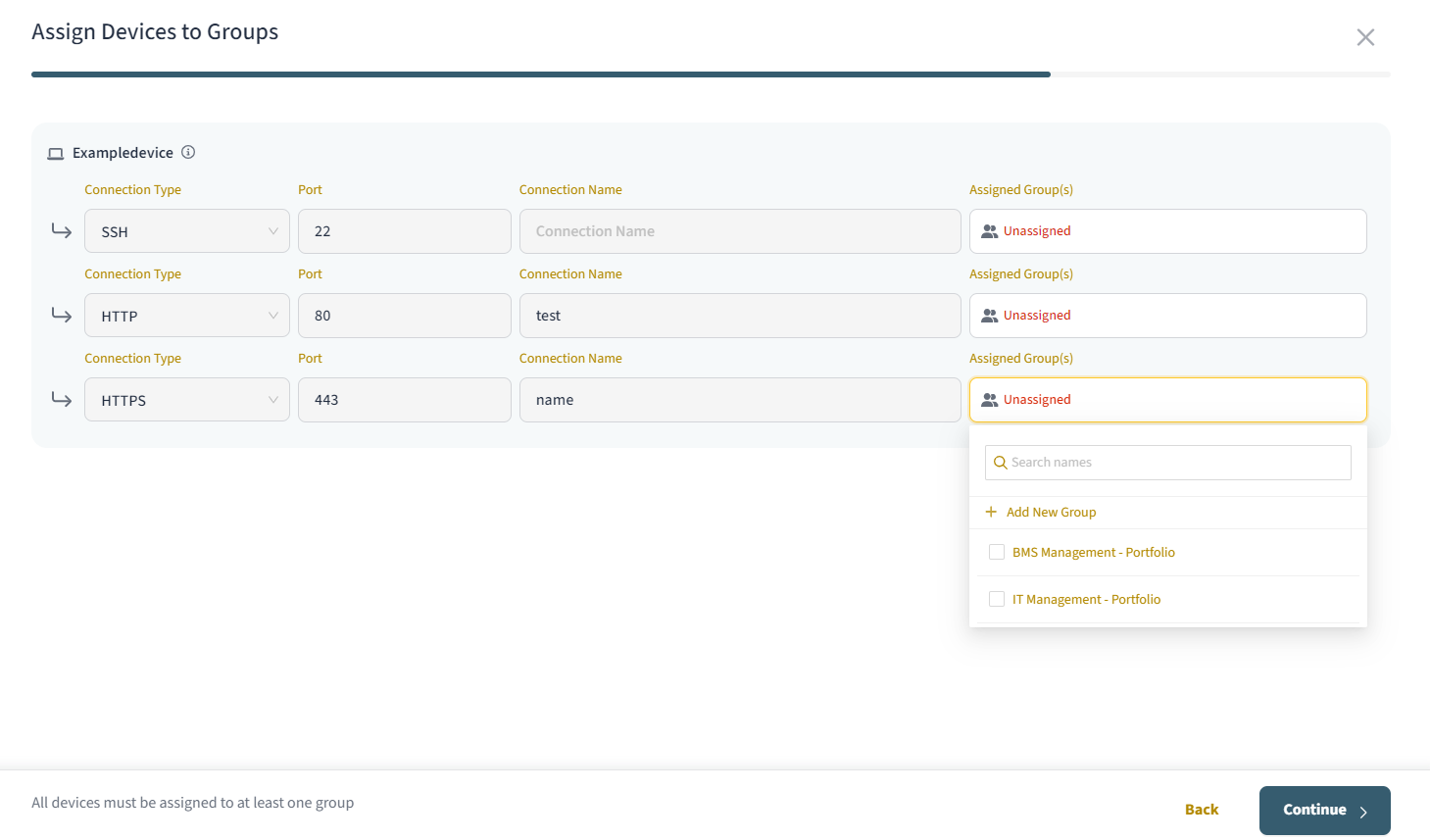
A confirmation summary will appear. Review the onboarding details, and then continue to the Devices page or add users, if necessary.