In Secure Edge, an organization represents the company using the platform. If your company has Organization Admin permissions, you can create and manage child organizations. A child organization represents a group of users with similar management and administrative needs, which could be different companies, subdivisions, or other groupings that make sense in your environment.
You can use child organizations to tailor the management of users and assign identifiers such as:
- Billing names and email addresses
- Secure Edge Portal accounts
- Device serial numbers
This article describes how to set up child organizations and customize their management.
Create a child organization
To create a child organization in your account:
- From the top of the Secure Edge Portal left menu, select the plus sign (+) > Add Org.
- Enter Organization Name, Billing Name, Billing Email, and Domain Name for the organization.
- Select Add Org. The child organization will be created under the current organization.
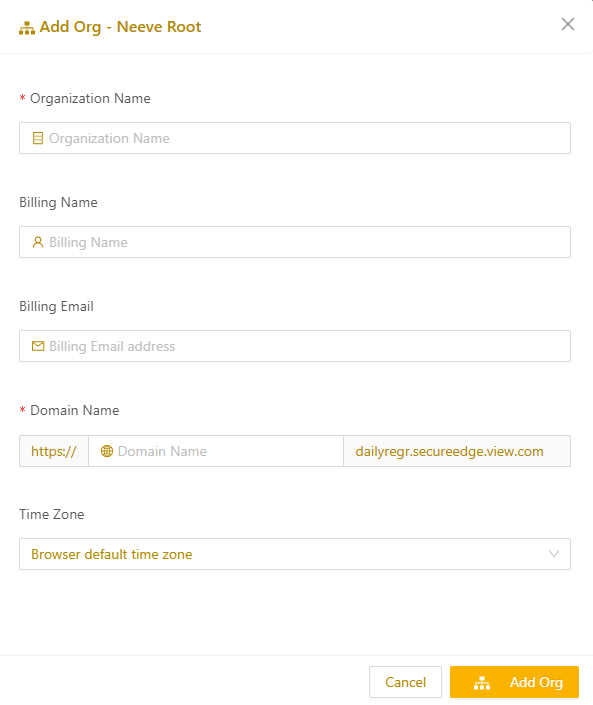
- From the portal left's menu, select Orgs and then select Also show child orgs. On the top right, select the orgs icon to view the organization hierarchy.
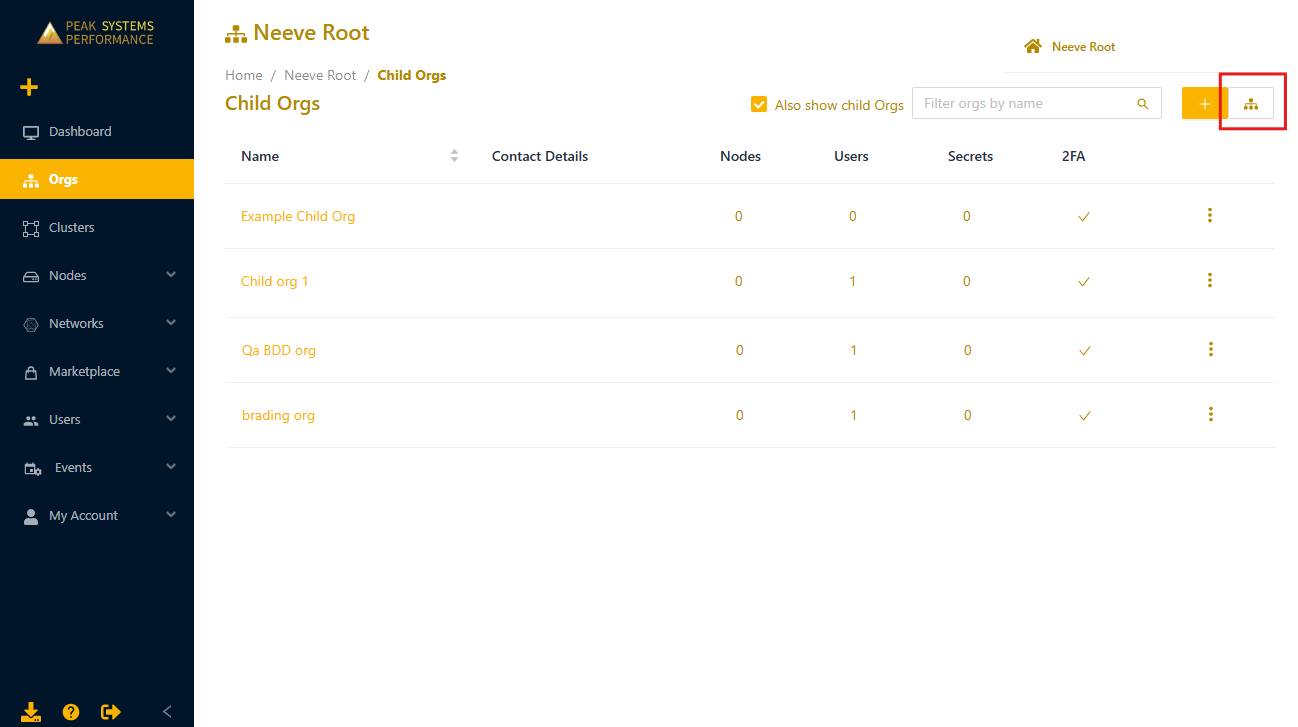
.png)
Add a user to a child organization
If the child organization requires an account to log in to Secure Edge Portal, you need to add a user:
- On the Orgs page, make sure Also show child orgs is selected, and then select the name of the child organization.
- From the Secure Edge Portal left menu, select the plus icon (+) > Add User. You'll see the child organization name referenced in the dialog:
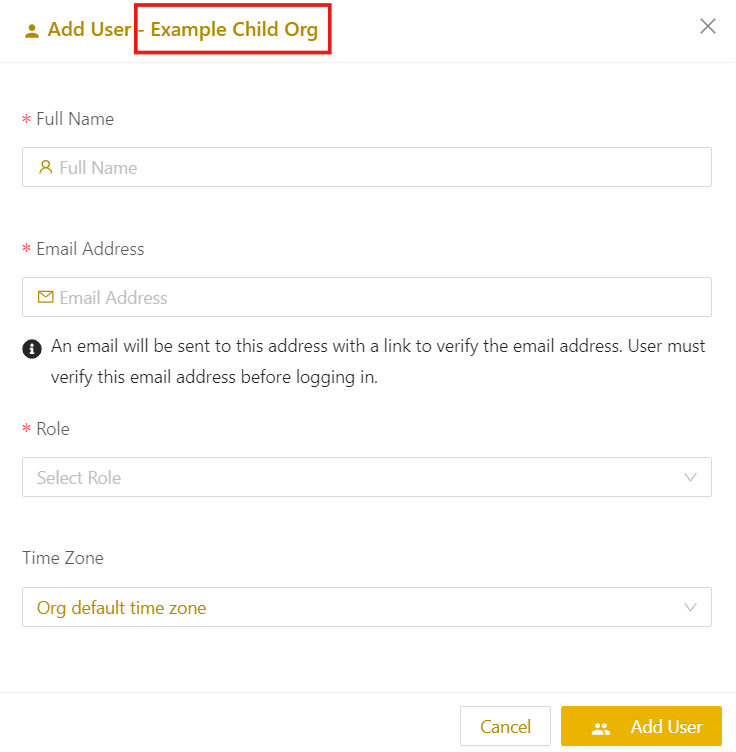
- Completed the necessary fields (see Managing users for more details).
- Once the user verifies their email, they can log in to the Secure Edge Portal.
Move hardware serial numbers to a child organization
Neeve pre-populates hardware serial numbers in your account based on the devices that we ship to you. The serial numbers correspond to the labels on your hardware.
To move a serial number to a child organization:
- On the Orgs page, confirm you are in the root organization, or select Also show child orgs, and then select the organization to move the serial number from.
- From the portal's left menu, select Nodes > Serial Numbers.
.png)
- Select one or more checkboxes of the serial numbers to move, and then select Move from the top-right menu bar.
- In the Move dialog, select the child organization from To Organization and then select Move.
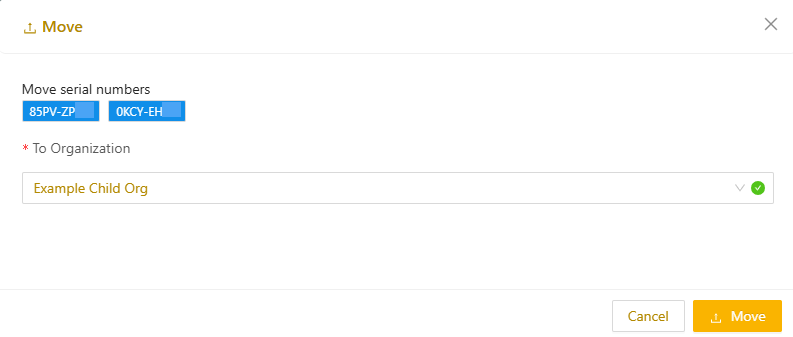
- Go to the Orgs page, select Also show child orgs, and then select the child organization you moved the serial numbers to.
- In the left menu, select Nodes > Serial Numbers to confirm that the unassigned serial number(s) now belongs to the child organization.
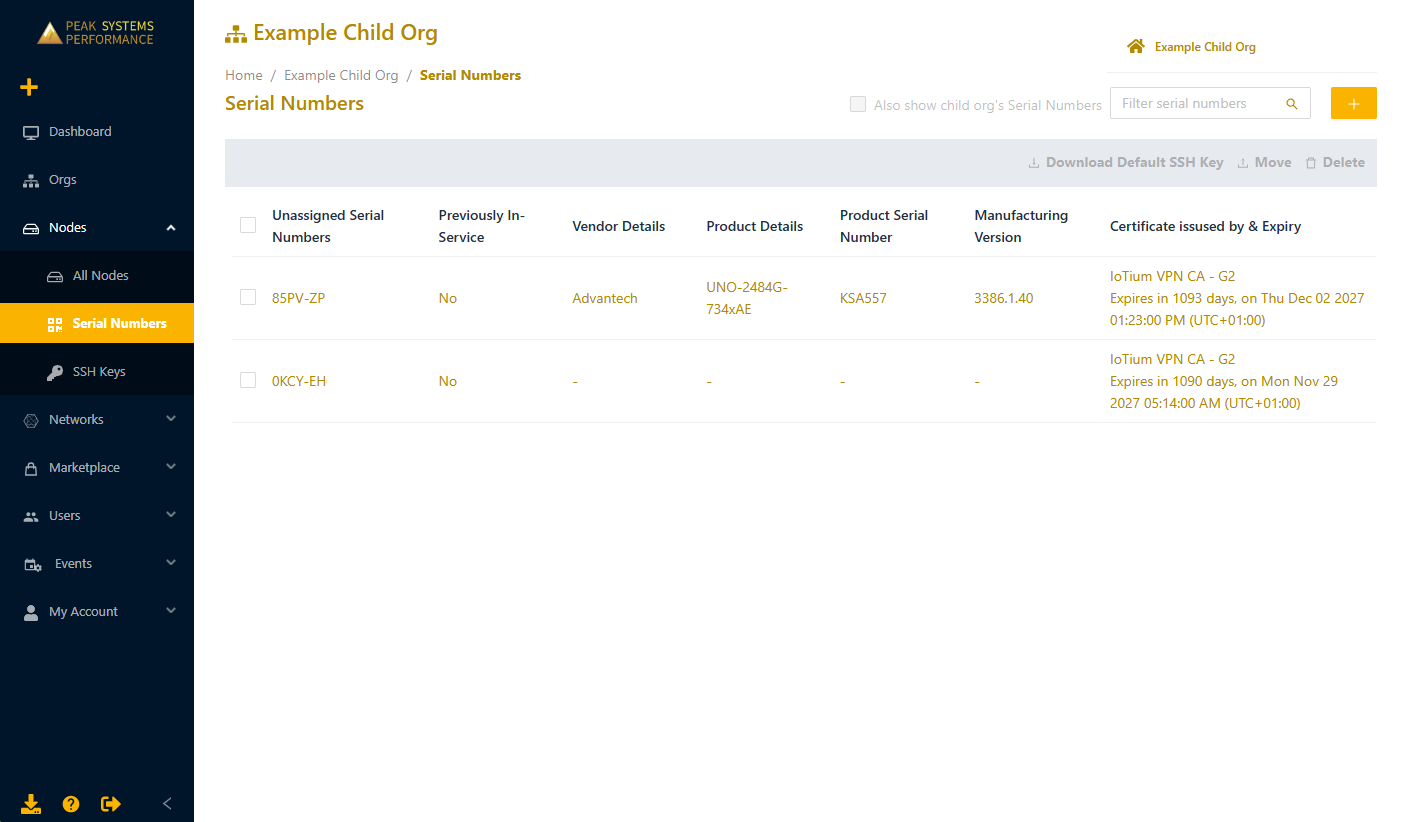
- If you are ready to set up the Edge Node, continue to Provision and launch Edge Nodes.
Manage child organization policies
Org Admins can modify child organization policy settings on the Customize Policies page. This includes policies related to cluster, nodes, networks, security, and user management. The changes are applied across the selected child organization.
To change child organization policy settings:
- On the Orgs page and select Also show child orgs.
- On the child org line item, click on the vertical dots on the right and select the wrench icon (Customize Policies).
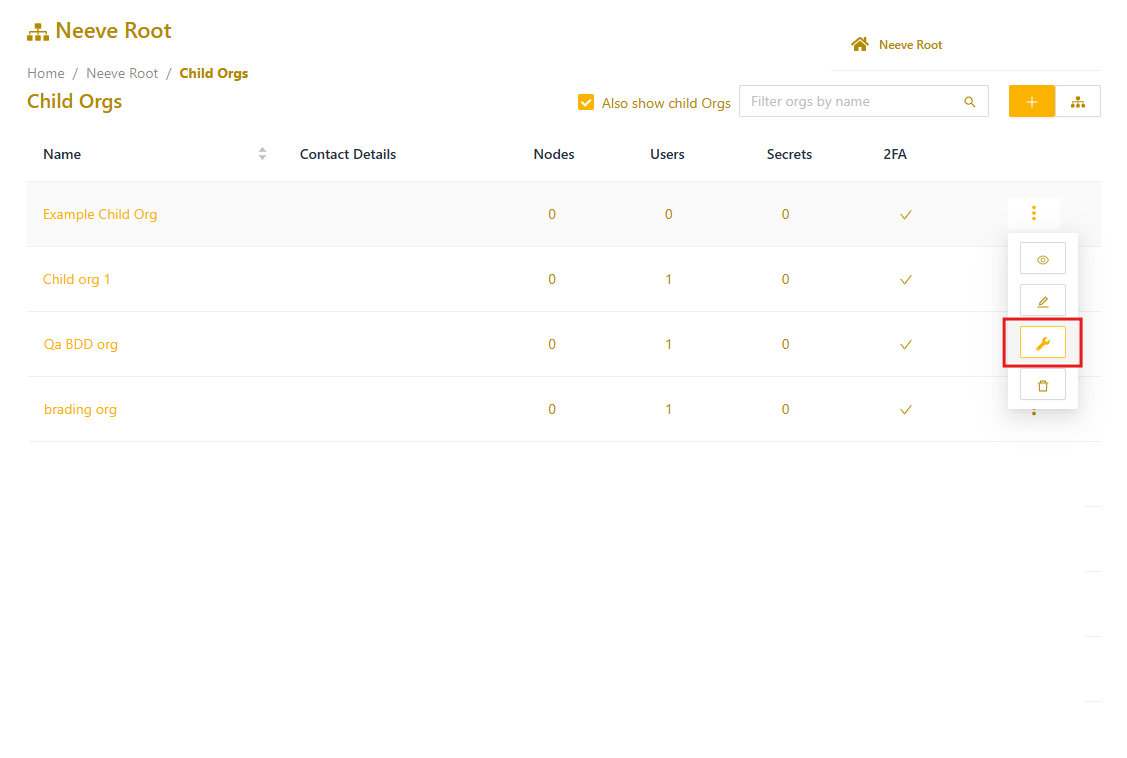
- Modify the settings as necessary and select Save.
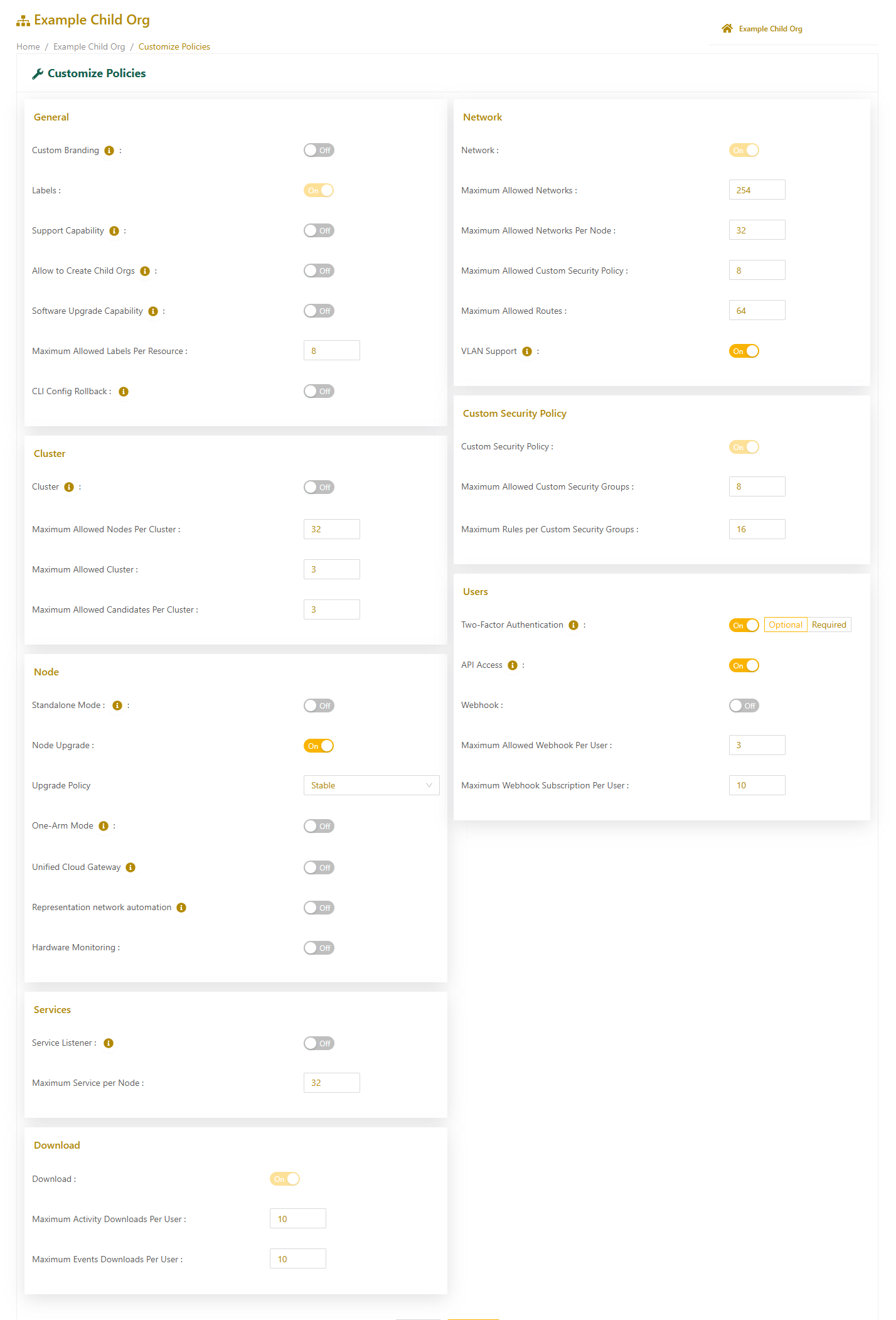
Branding inheritance for child organizations
If your Secure Edge environment includes multiple child organizations, you can configure them to inherit the parent organization's custom branding. Once activated, all child organizations—current and future—will automatically apply the parent’s branding. Selective inheritance for individual child organizations is not currently available.
This feature is not user-configurable. To enable branding inheritance for your child organizations, contact your Customer Support representative.