You can review and manage devices reached through Remote Access on the Device Endpoints page, which is accessible from the Devices icon in the Remote Access Portal. This page lists individual devices and details such as device name and ID, host name, and a short description. Select any device from the list to view and modify its configuration.
Once devices are added to Remote Access, you can make the following changes:
- Modify connection endpoints for the device.
- Modify groups the device is assigned to, which controls user access based on their user profile. Note that users must have both device and Remote Access credentials.
- Change device characteristics including name, description, location, and icon.
- Delete a device permanently from Remote Access.
The sections below explain these tasks in more detail.
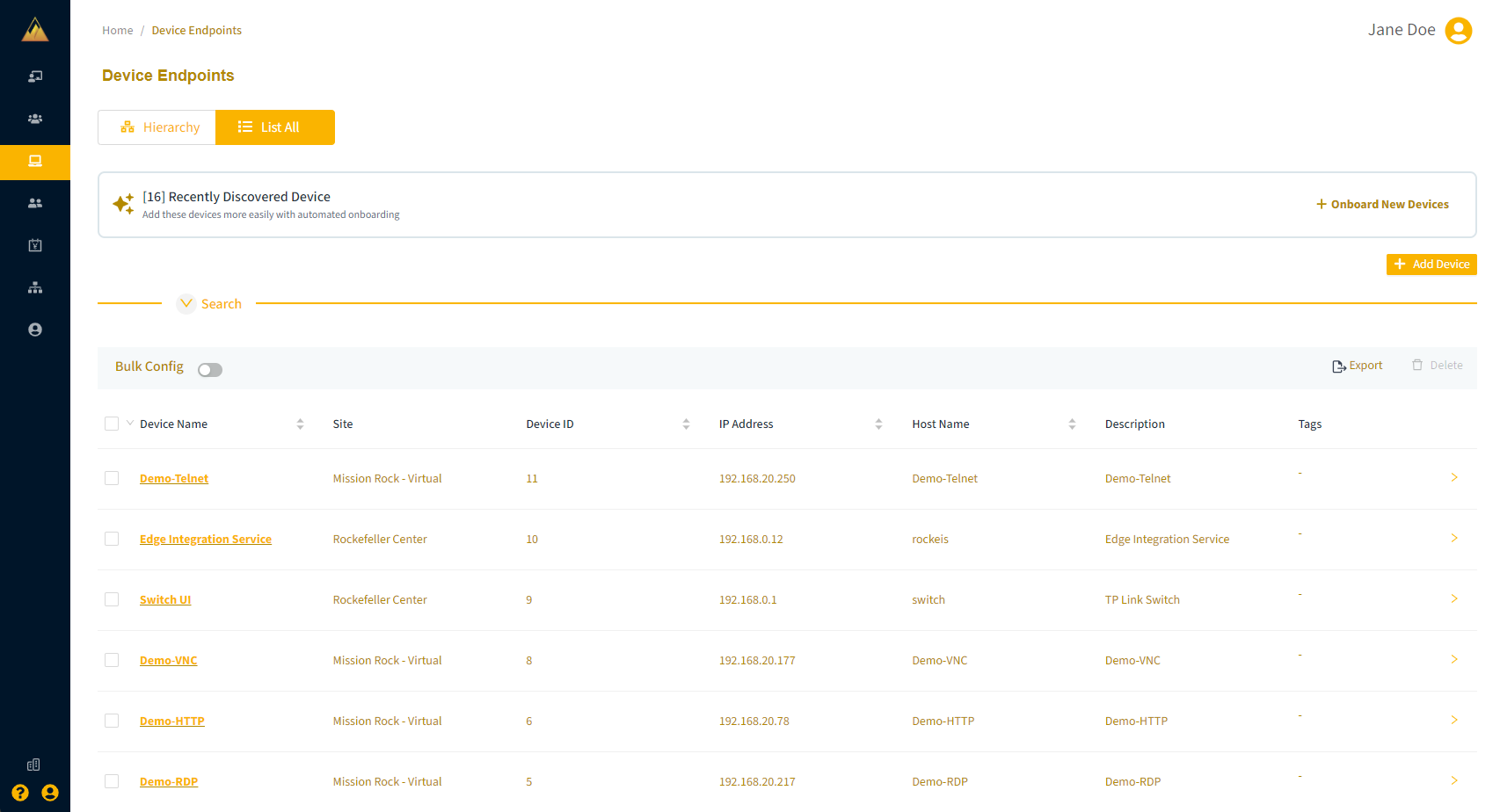
Modify device connections
To update a device’s connection endpoints:
- On the Device Profile page, expand the device name and select the Modify Connections icon.
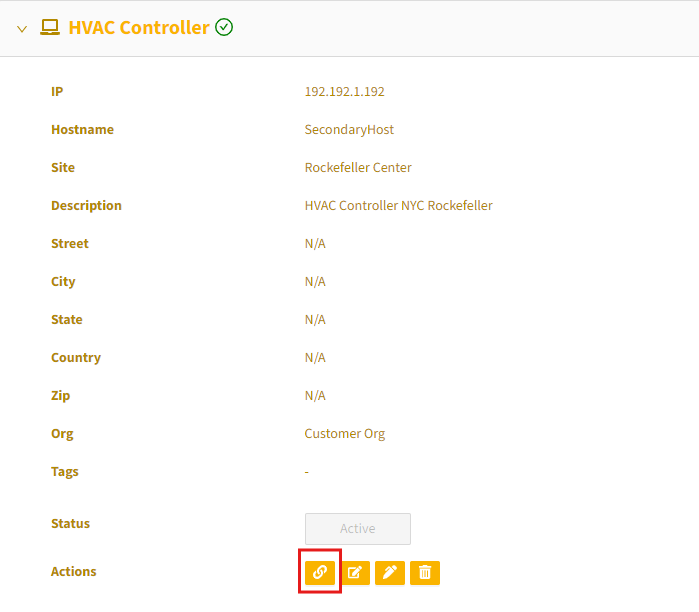
- In the Associate Connections dialog, change the connection properties, such as connection name, port, or configuration options.
.png)
- Select Review to verify your changes.
.png)
- Select Submit to save the update connection.
Modify device groups
To change the groups or roles associated with a device:
- On the Device Profile page, select the Modify Groups icon to add or remove groups.
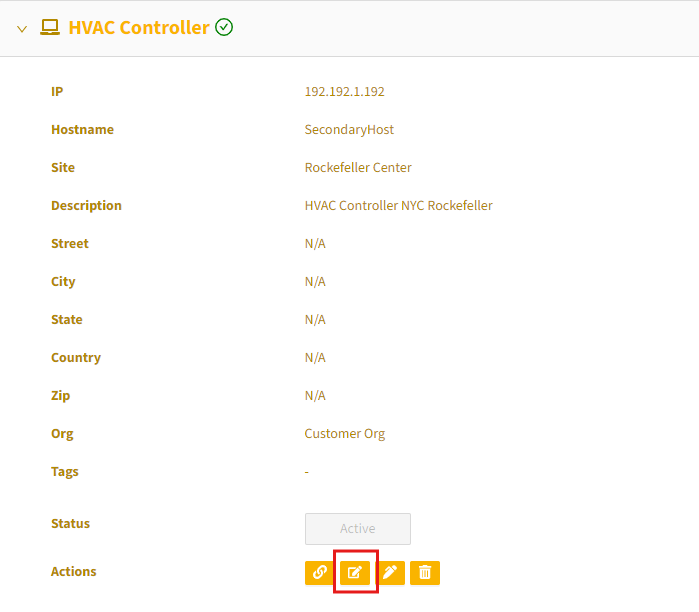
- In the Associate Groups to the connections dialog, for each port ID, select or remove groups to associate with the device. You can associate multiple devices to a group, and multiple groups to a device.
Note that when you disassociate a device from a group, the change will enter a pending state before it is completed..png)
- Select Submit. A success message will appear.
Modify device characteristics
To change device characteristics:
- On the Device Profile page, select the Modify Device icon to open the Update Device dialog.
.png)
- In the Update Device dialog, edit the device name, IP address, host name, description and location characteristics as needed.
.png)
- To select a custom icon for the device, select Edit, and then from the Icons popup, select and apply an image.
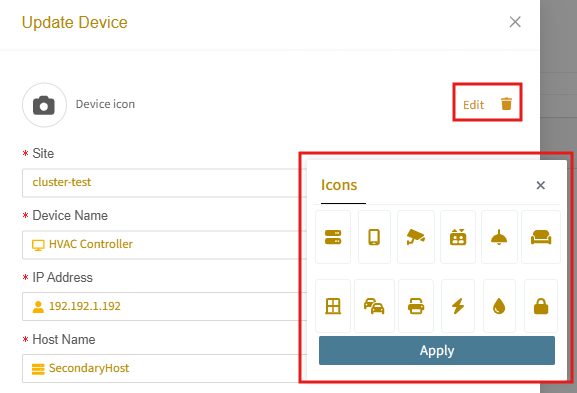
- When finished, select Update to save the changes. A success message will appear.
Delete a device
Before permanently deleting a device, you must first disassociate it from any groups. Follow the instructions in Modify device groups.
To delete a device permanently:
- On the Device Profile page, select the Delete Device icon.
- Confirm the deletion.
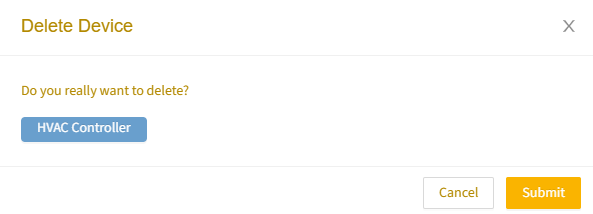 A confirmation message will appear briefly.
A confirmation message will appear briefly.